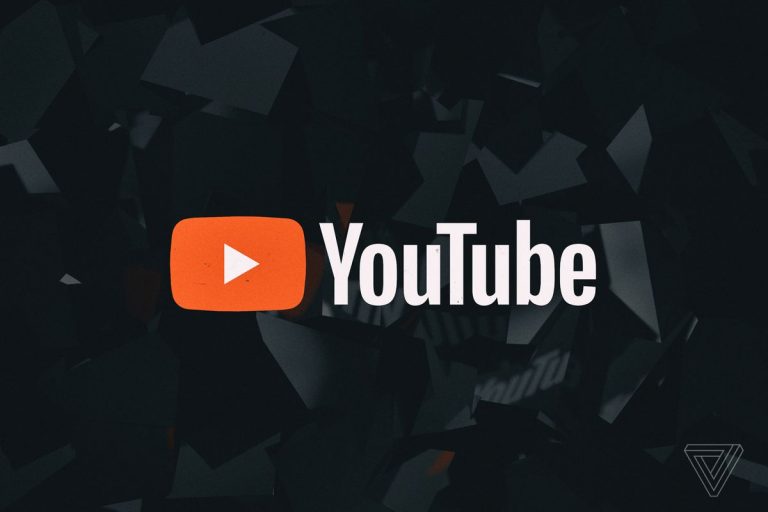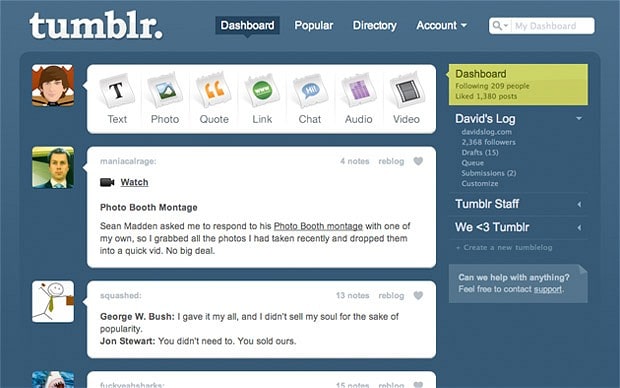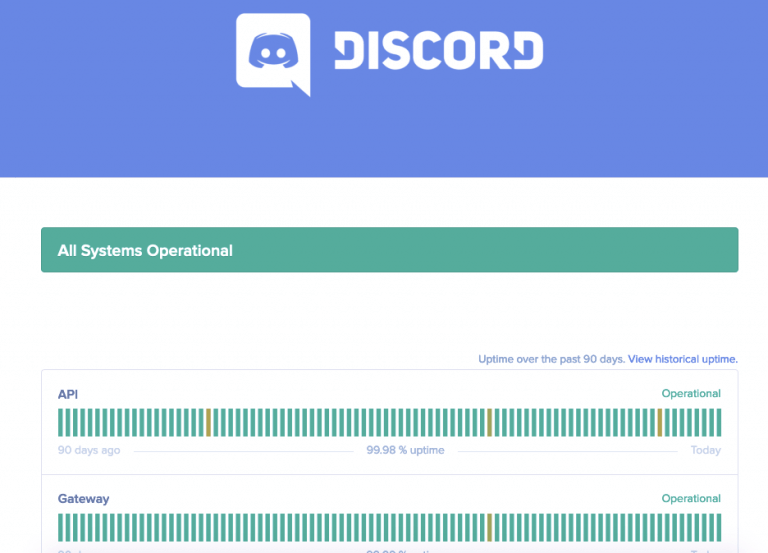How to Fix Windows 10 Stretched Screen and Resolution Problem?
Stretched screen display is a problem where you can see that your desktop fonts and images are stretched out either vertically or horizontally. The problem is actually the desktop pixels are broken and you can know which adapter your computer has by using a program like gpu-z. It will show you all the details about your graphics adapter. You have to install the click on list all modes under the adapter tab. Step 4: now change the resolution from the list of different resolutions according to your hardware specifications and press ok. . …
Stretched screen display is a problem where you can see that your desktop fonts and images are stretched out either vertically or horizontally.
The stretched desktop display makes the font appearance larger and indistinguishable because it stretches the whole screen contents to fit the monitor.
It is really hard to read the distorted desktop contents.
The problem is actually the desktop pixels are broken and it stretches the image either horizontally or vertically.
This happens mainly due to these three reasons.
Faulty configuration of screen resolution and boot settings of display can lead to stretched screen problem.
Also use of some faulty graphics drivers can be the reason of this annoying problem.
But don’t worry!
I’m going to give you some solutions which will help you a lot.
Now without wasting time, take a look to these methods to prevent the problem.
Method 1: Check and rearrange your screen resolution
Most of the time, the problem of stretched screen and resolution is occurred due to the computer running on a lower screen resolution and the computer displays blurry images.
If you have a 1080p display, you have to set the display with resolution 1920×1080 pixels in order to display the screen properly.
This is also true for screens with higher and lower resolution.
You can easily change the resolution on windows 10 that your monitor supports. So follow the below steps to do that.
Step 1: Open the start menu on your windows 10 computer.
Step 2: You have to click on the settings option to open the settings app.
Step 3: Now find the system option and click on it.
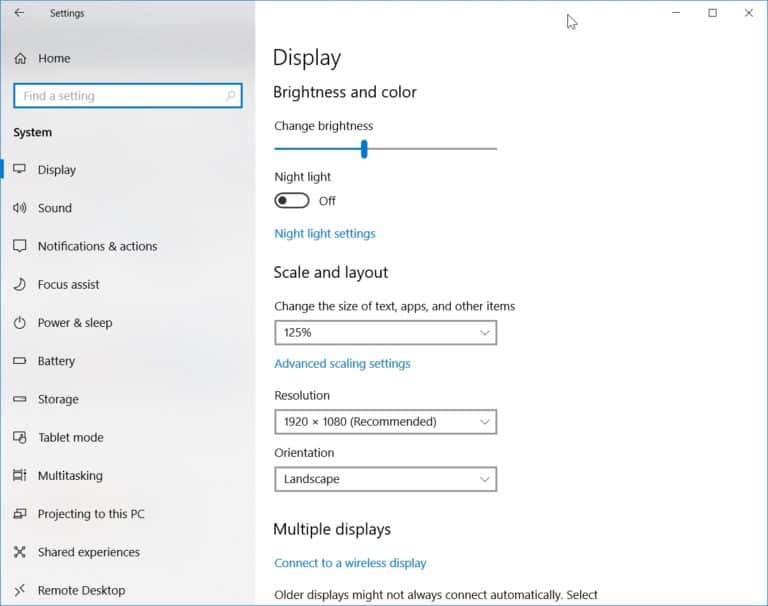
Step 4: After that, change the resolution to the option that has (recommended) written next to it.
Step 5: Set the orientation to Landscape.
Hopefully this method will solve your problem. Look for the further methods if not.
Method 2: Check if you have graphics drivers installed
Graphics adapters are used to produce the display and video on the screen for the computer.
You have to install the drivers in order to display adapter work properly.
If drivers are not installed in your computer then the graphics adapter doesn’t work properly and it results to a stretched and blurry display of your monitor screen.
Windows 10 has the ability to install the graphics drivers automatically for your computer. You can also do it manually if doesn’t installed on your windows 10 computer due to some faults.
Three major companies that produce graphics adapters are – NVIDIA, AMD and Intel and most of the computers use any one of these three companies adapter.
You can know which adapter your computer has by using a program like GPU-Z and it will show you all the details about your graphics adapter.
So check which adapter you have and download the drivers for the adapter and then install them.
After finishing the process your stretched issue will be fixed.
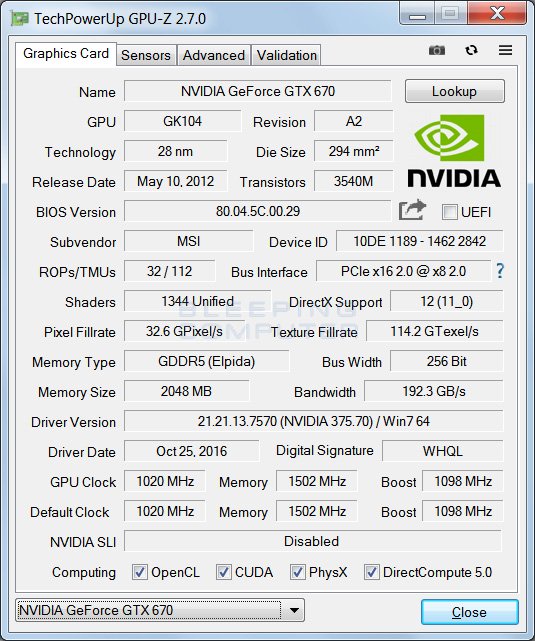
Method 3: Uninstall old drivers and install latest updated drivers
If you are still facing the problem after installing the drivers then you have to remove the old drivers because it is due to old drivers of your computer.
You have to install the updated drivers.
You have a need to use a third-party program to remove the old drivers for your graphics, which can clean and uninstall the drivers from windows 10.
Clean uninstall means your PC will not have any remaining chunks of the old display drivers and new drivers will work properly and there is no conflict between old and new drivers.
You have to use Display Driver Uninstaller and it works very well.
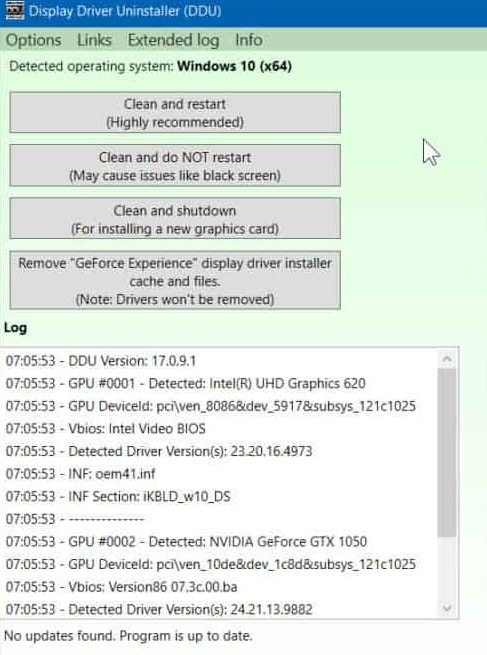
Download the Display Driver Uninstaller and install it on your computer.
You have to do it in safe mode instead of normal windows 10 login.
Safe mode ensures that your PC doesn’t get affected by this method so boot into safe mode and run Display Driver Uninstaller.
- Click on the Clean and Restart button and uninstall the old drivers.
- Then download the latest drivers for graphics adapter and install it.
- After installing the latest drivers, you can change the resolution to the recommended resolution and I’m sure that your problem will be absolutely solved.
Method 4: Change resolution and refresh the rate of your graphics hardware
If all of the above method fails then you can try this one. Change your display hardware settings and resolution rate from there. Follow the steps to do this.
Step 1: To launch the search application press Windows Key + S. in the dialogue box type resolution and open the application.
Step 2: In settings, at the end of the page you can find and select Display adapter properties.
Step 3: Hardware properties will pop up. Click on List All Modes under the Adapter tab.
Step 4: Now change the resolution from the list of different resolutions according to your hardware specifications and press OK.
Step 5: Restart your PC and your problem will be solved.
Conclusion
All I can hope that you liked my article.
In this article I have given details about everything so that you can understand everything better.
Then why are you waiting?
Fix the problem windows 10 stretched screen and resolution.
You should have to remember the steps of the methods to prevent the problem. If you don’t follow the steps properly then this will not helpful to you.
Do it carefully.

Hello! My name is Lucas, and I am the creator of ursuperb.com. I’ve been writing about technology for almost 10 years now, and I love talking about tech news, reviews, and tutorials. I’m currently living in San Francisco, CA, and I’ve been blogging professionally since 2012. I love what I do, and I really enjoy interacting with people online. I believe in creating positive change for humanity, and I try to inspire others to do the same. You can read more about me here.
My favorite thing about Ursuperb is that I’m able to provide useful information to anyone interested in learning more about technology. No matter what kind of tech you use (computer, smartphone, tablet), you will definitely find something interesting to read on Ursuperb. So, let’s take a look at some of the topics I cover on Ursuperb:
1) How To Build An Online Business With WordPress
2) How To Make Money On YouTube Using AdSense
3) What Is Google Analytics? And Why Should You Use It?
4) How To Make Your Own Website Design Software For Free