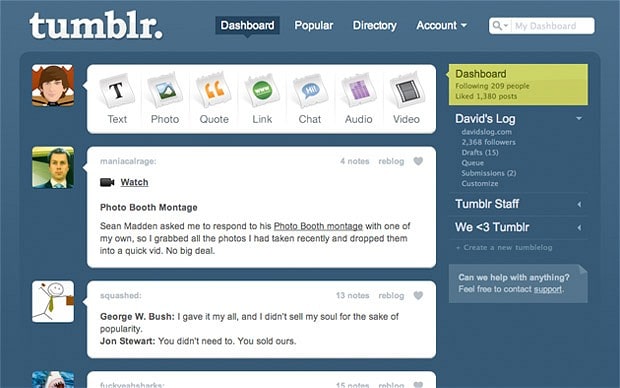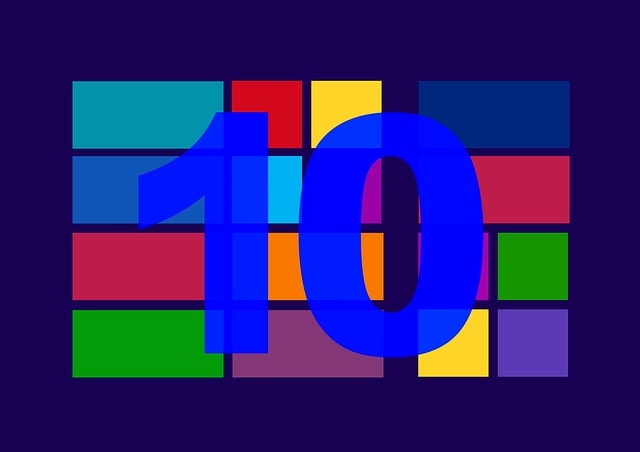Where Does Microsoft Store Install Games on Windows 10?
The microsoft store is designed for windows users. It is a digital store font and allows you to store all sorts of digital content to download in a single place. Windows 10 also step 1: to open windows explorer, press windows key + i open windows settings on your computer. Then go to the system and open the storage option on your pc. Step 2: now go to apps & features option and it will show you the list of the games and apps you installed on your computer. Then click on any game which you want. …
Microsoft store is the best method to install games on your windows 10 desktop or laptop.
The Microsoft store is pre-installed in windows 10.
Windows 10 provides the users the Microsoft store through which you can easily download and install games on your device just like Android devices provide you the Play Store and iPhones give you the App Store.
After reading this article you will learn that where does Microsoft store install games?
But before knowing about this information you have to know what the Microsoft store actually is.
What is Microsoft store?
The Microsoft store is designed for windows users.
It is a digital store font.
It allows you to store all sorts of digital content to download in a single place.
Some features are free and some are paid.
Already I’ve mentioned earlier that it is similar as Android phone Play Store and iPhone App Store.
Where does Microsoft store install games in windows 10?
All of the apps and games are stored on a default storage location, where all of the data are stored in windows 10 PC.
Windows 10 also has its own data folder and it is used for storing games as well as temporary files which are installed using Microsoft store on windows 10 and the default data folder’s location is the local disk of your computer.
To access the default installation folder of Microsoft store, follow the below steps –
Step 1: To open Windows Explorer, press windows key + E on your keyboard.
Step 2: Then navigate to C:\Users\<USERNAME>\Appdata\Local\Packages and here you have to replace the <USERNAME> with the name of your windows 10 user account.
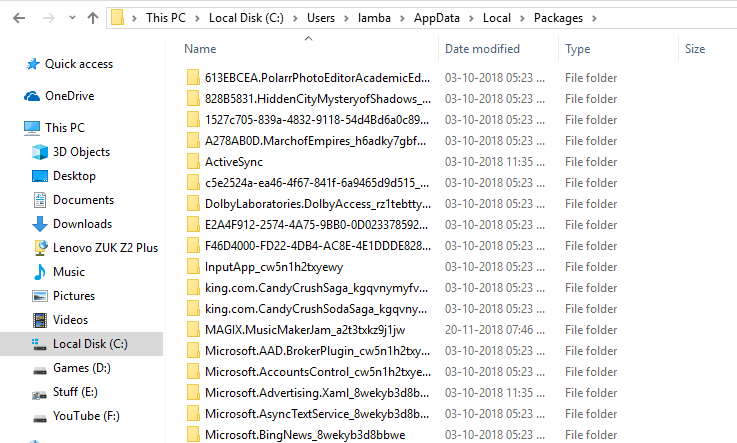
Step 3: Now you can see separate folders for all of the games, apps and other files you have installed using Microsoft store and you can also access all of the installation files for respective games.
Though most of the games you download and install from Microsoft store are stored on a default storage location of your windows 10 system.
But sometimes the games that you are installed from the Microsoft store stored in a different directory location of your computer.
But unfortunately, these different directory folders cannot be accessed directly.
If you have administrative rights in windows 10 then also you cannot be able to access these files.
But don’t worry!
Here I’m going to give you the steps through which you can easily access.
So don’t waste your time and take a look to the following steps –
Step 1: To open Windows Explorer, press windows key + E on your keyboard.
Step 2: Navigate to C:\Program Files and search for the folder called WindowsApps.
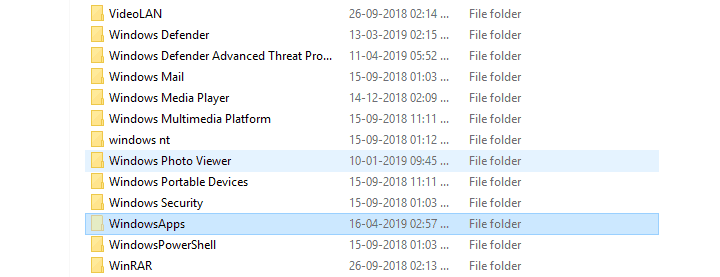
Step 3: Right click on the WindowsApps folder and go to its properties.
Step 4: Then go to its Security tab and open the Advanced and then click on the change option which is next to owner.
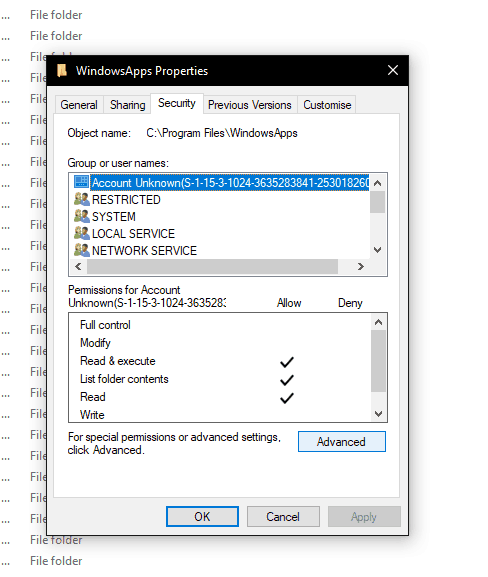
Step 5: Now a new window will open where you have to enter your Microsoft account mail address and hit enter and click on ok.
Step 6: Choose your user account and then select the “Replace all child object permission entries with inheritable permission entries from this object”.
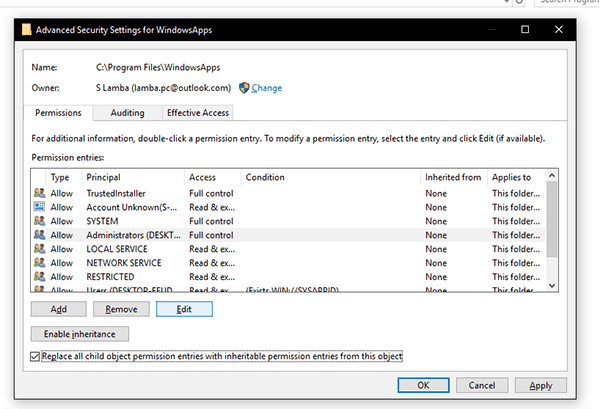
Step 7: To save your settings click on Apply and then for editing click on the Edit.
Step 8: Select Full Control and save all the changes you made in settings and finally you will be able to access the folder of games which you installed from Microsoft store.
Now if you want to change the location of these installed games then what you should have to do?
If you are interested to change the location the location then follow the next few steps –
How to change the location of the installed games?
All of the games you installed from Microsoft store are stored into the local disk C of your computer.
As this fill up your windows boot drive quickly so it causes low performance problems in case of long run.
So the best decision is to change the location of these installed games to fix the issue in windows 10. The solution is given below –
Step 1: By pressing windows key + I open windows settings on your computer.
Step 2: Then go to the System and open the storage option on your computer.
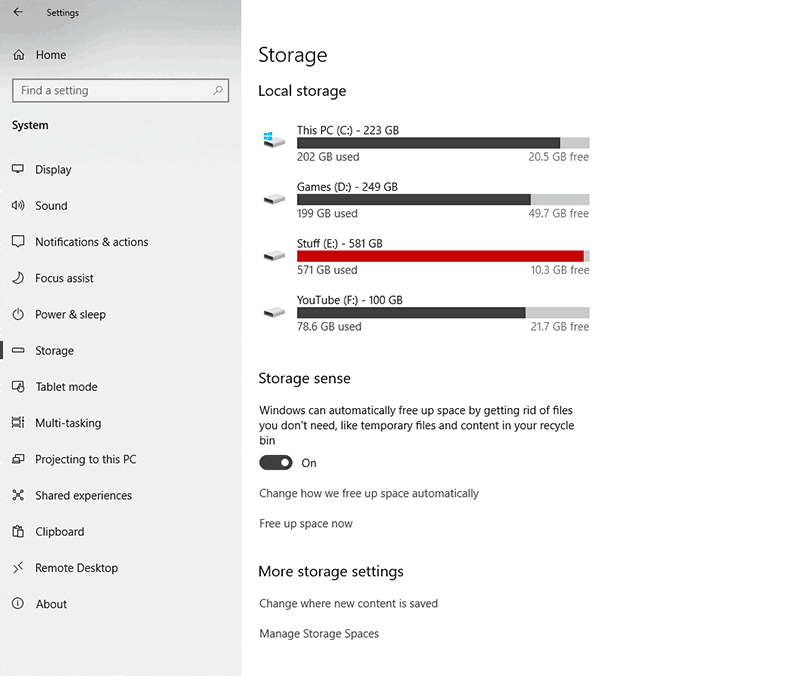
Step 3: After that click on “change where new content is saved” and then change “new apps will save to” wherever you want means to your preferable location.
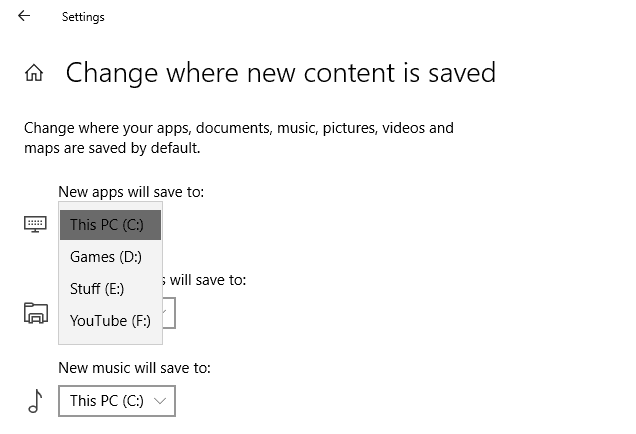
After doing this, when you install any games from Microsoft store then that will always store on your preferred location.
Now you have to know how you change the location of the previously installed games from Microsoft store. So look at the following steps –
Step 1: To open windows settings on your computer use “windows search”.
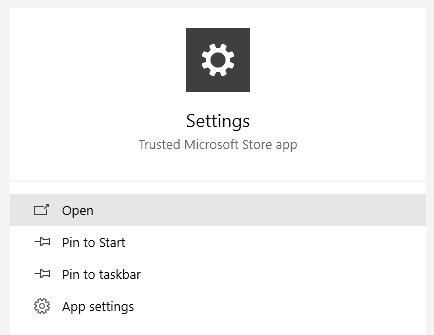
Step 2: Now go to Apps & Features option and it will show you the list of the games and apps you installed on your computer. Then click on any game which you want to move and click on “Move”.
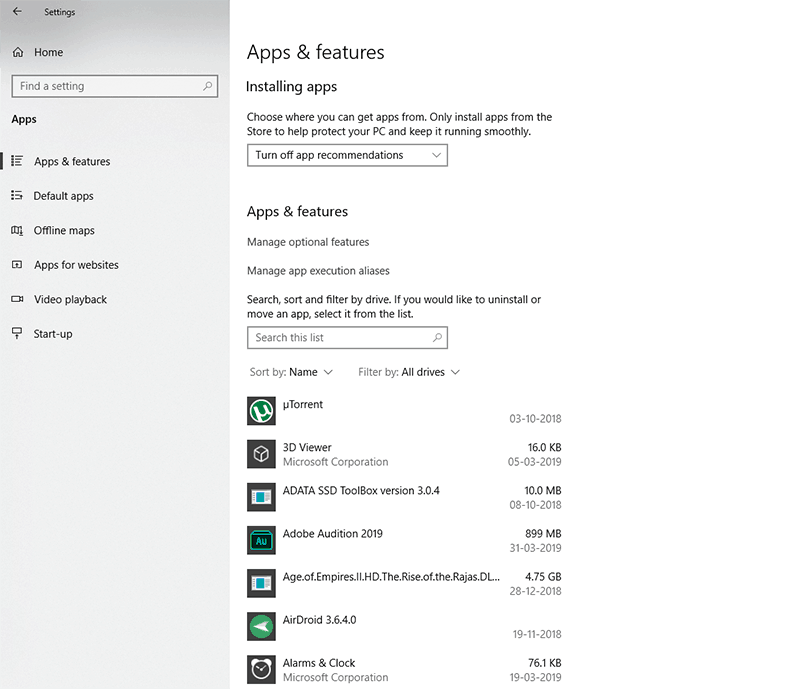
Step 3: At the last step, select the final destination storage directory to where you wish to move your games.
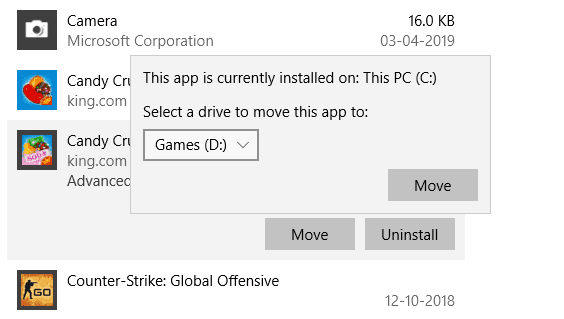
Conclusion:
All I can hope that you liked my article.
In this article I have given details about everything so that you can understand everything better.
Then why are you waiting?
Take knowledge about where Microsoft store install games on windows 10.

Hello! My name is Lucas, and I am the creator of ursuperb.com. I’ve been writing about technology for almost 10 years now, and I love talking about tech news, reviews, and tutorials. I’m currently living in San Francisco, CA, and I’ve been blogging professionally since 2012. I love what I do, and I really enjoy interacting with people online. I believe in creating positive change for humanity, and I try to inspire others to do the same. You can read more about me here.
My favorite thing about Ursuperb is that I’m able to provide useful information to anyone interested in learning more about technology. No matter what kind of tech you use (computer, smartphone, tablet), you will definitely find something interesting to read on Ursuperb. So, let’s take a look at some of the topics I cover on Ursuperb:
1) How To Build An Online Business With WordPress
2) How To Make Money On YouTube Using AdSense
3) What Is Google Analytics? And Why Should You Use It?
4) How To Make Your Own Website Design Software For Free