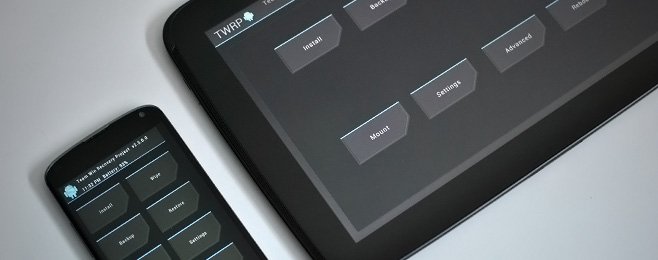How to Disable Fast User Switching on Windows?
Fast user switching is an in-built feature; hence, it cannot be completely disabled. It is a hierarchical database that stores low-level settings for the microsoft windows operating system the windows registry tool is a powerful and critical tool. It should be done carefully because any wrong change or misuse can lead to the instability or inoperability of your computer system step 4: select the “enabled” option, and then click “ok”. You can exit from the local group policy editor. . …
What is Fast User Switching on Windows?
A feature provided by Windows that lets its users switch between user accounts on a single PC. It is implemented within Windows XP Home Edition and Windows XP Professional.
This feature is implemented without even logging out one account. This helps one of the users to let other users use the PC without quitting the applications running on it. That means the tasks or applications are saved in the same state as you left them, and you can access them back more quickly, saving the time of the user.
Why Do We Need Fast User Switching??
In Windows, multiple users can have their profile set-ups, and these set-ups are associated with their account. These profiles are secured as they are password-protected, and their settings, files, and other information are set up to fulfill the needs of the individual user.
One PC can be shared by multiple users if different profiles are set up. But also there is a disadvantage to this feature, and that is time. There is often a delay when you log in and out of different accounts. This is where we need fast switching to reduce time.
Using fast switching, multiple users can log in simultaneously and switch between their open accounts while other applications are running or other tasks are being performed, and the network connections, as well as the states, are preserved.
Fast user switching is an in-built feature; hence, it cannot be completely disabled. Therefore, we will hide all the switch user interfaces that occur on the start menu, sign-in screen, and task manager.
Here, we’re going to discuss to disable Fast User Switching
Disable Fast User Switching by Editing the Window Registry
The first question that will arise in your mind is, what is the Windows registry??
Windows registry is a hierarchical database that stores low-level settings for the Microsoft Windows operating system and the applications that opt to use the registry. The registry allows access to counters for changing system performances. The registry can be used by the kernel, services, device drivers, etc.
We can simply say that Windows Registry stores the information, settings, options and other values for programs and hardware installed on your Windows operating system.
How Can We Edit the Registry to Disable Fast User Switching?
Changes in the registry can be made if you are using Windows Home, Windows Pro, or Windows Enterprise. But working in the registry is more comfortable than working in the Group Policy Editor.
So, follow the instructions given below, very carefully:
Step 1: On the search bar of your computer, search for ‘REGEDIT’ and click on it.
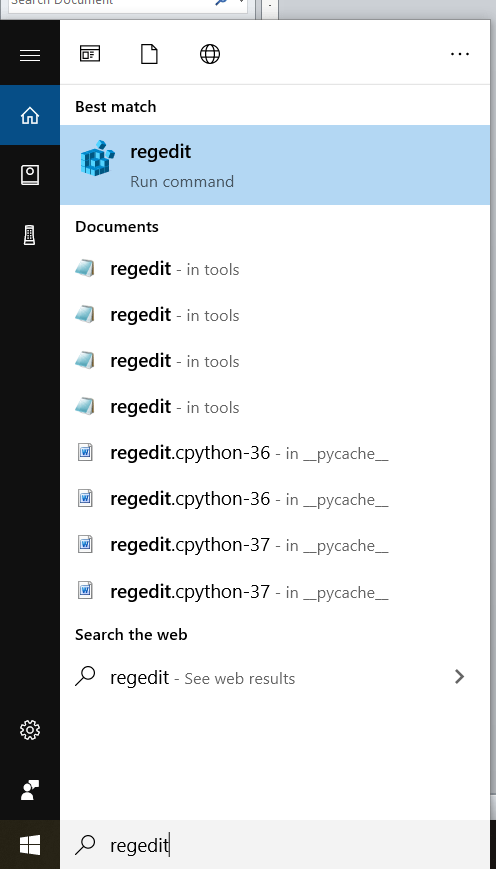
A similar window will appear:
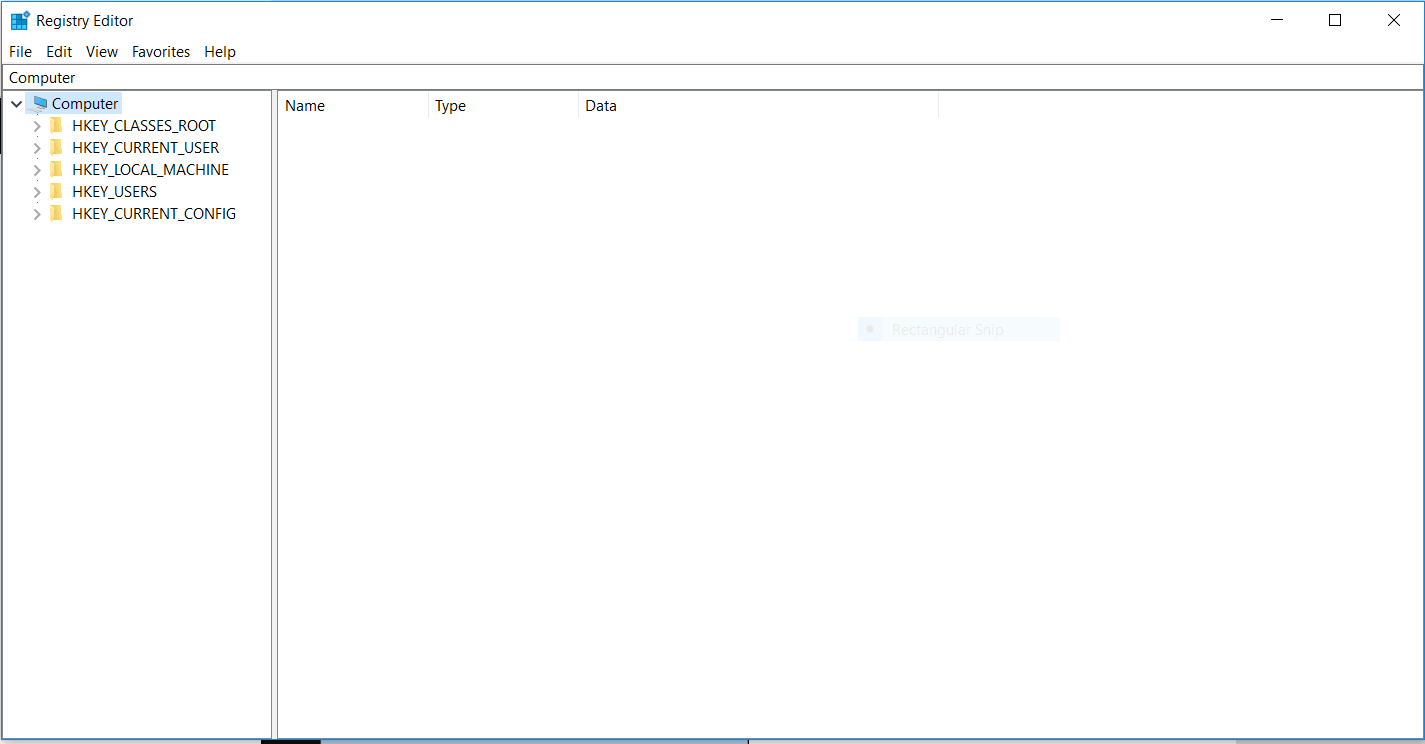
Step 2: Click on ‘HKEY_LOCAL_MACHINE’ :
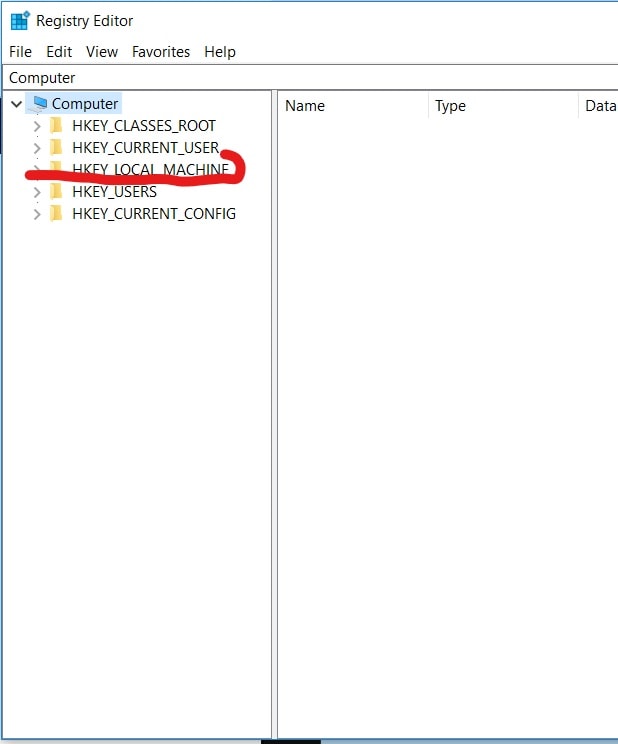
A window will appear and then
Step 3: Click on ‘Software’ :
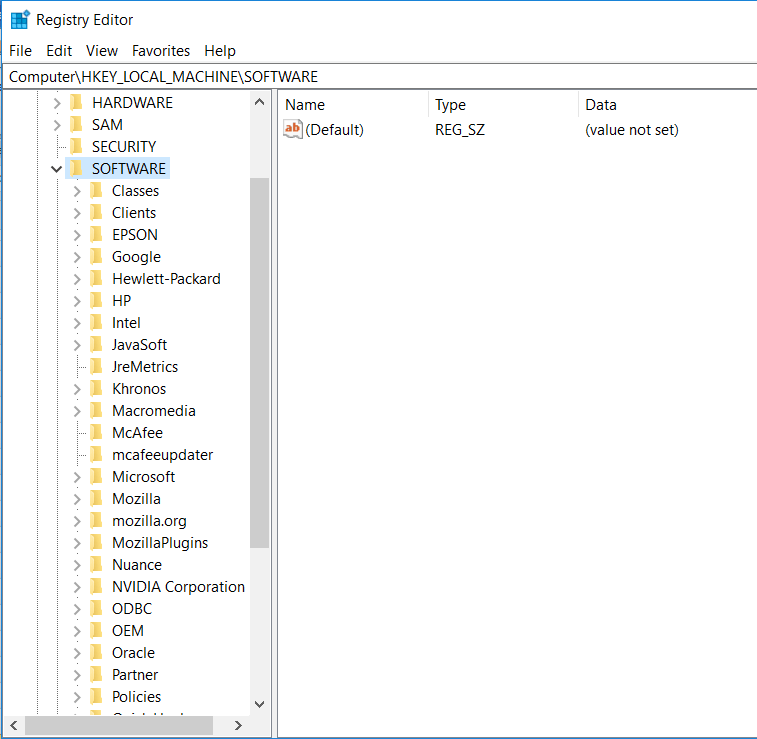
Step 4: Click on ‘Microsoft’ :
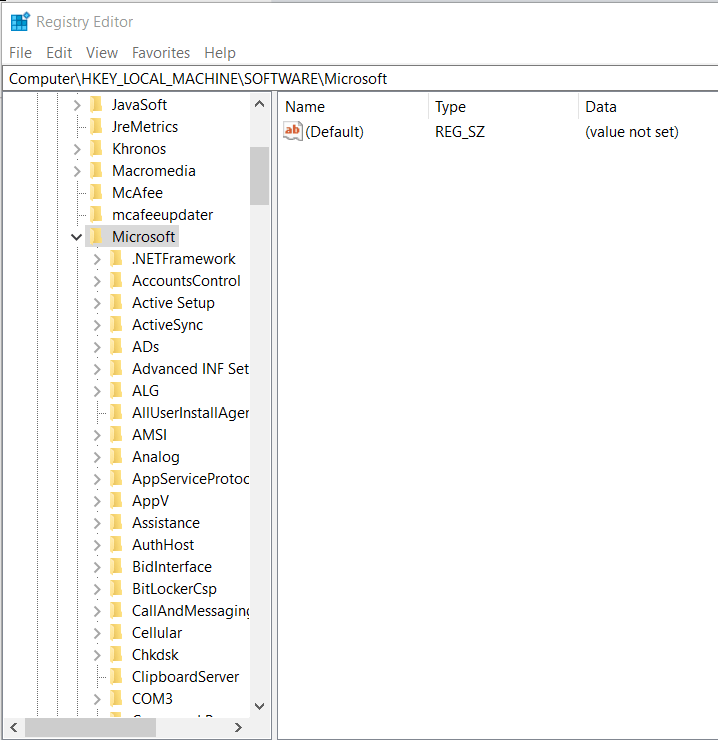
Step 5: Click on ‘Windows’ :

Step 6: Click on ‘Current Version’ :
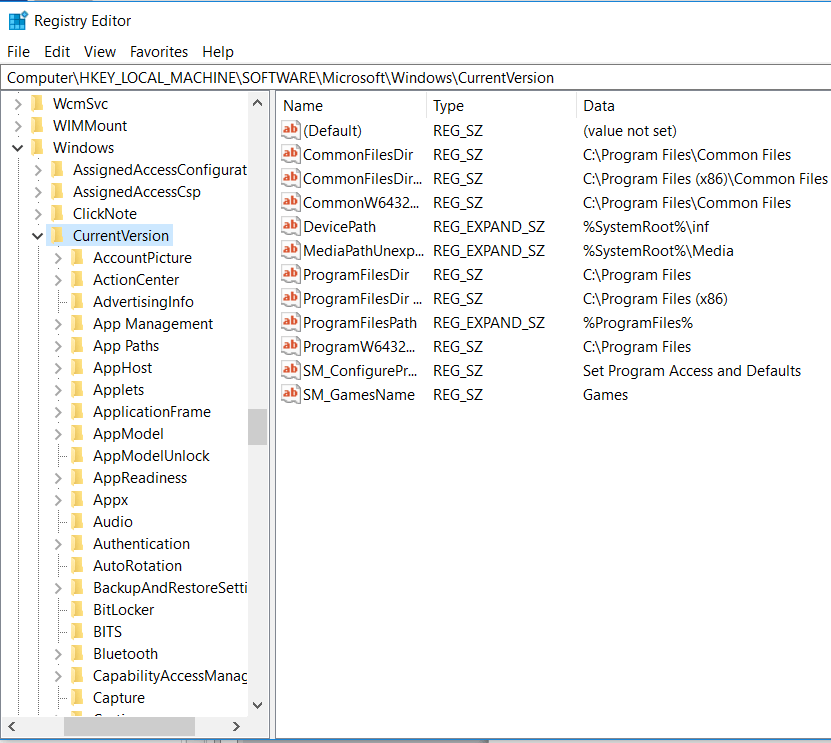
Step 7: Click on ‘Policies’ :

STEP 8: Click on ‘System’ :

Step 9: Then create a new value inside the ‘System’ key, right-click the system key and choose ‘New>DWORD(32-bit)value:
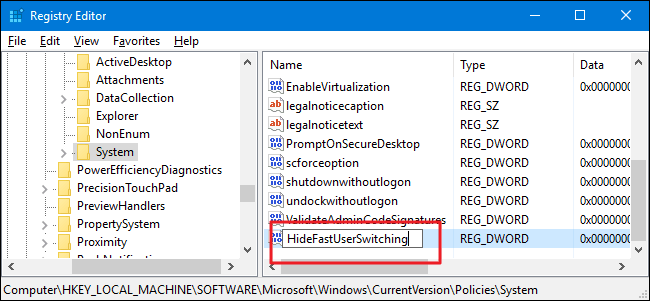
Step 10: Name the new value as “HideFastUserSwitching”:
Step 11: Now, double-click on the new “HideFastUserSwitching” value to its properties window. Change the value in the “Value data” box from 0 to 1 and then click on ‘OK’:
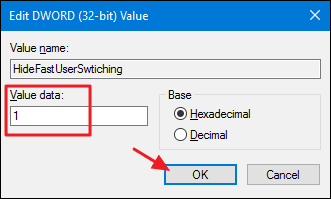
Now, we are successful in changing the registry settings, and now, you’ll need to log out of any user accounts that are currently logged in, or you can restart your PC and then sign back in with any accounts you want.
Once you’ve signed in, you can now see the change by opening the Start menu and verifying that the user switch option is no longer available.
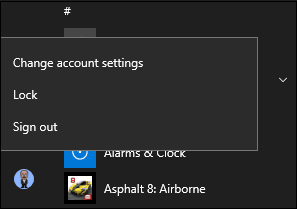
Pro and Enterprise Users can disable Fast User Switching with the Local Group Policy Editor
The above solution/hack is foe Windows Home users.
Windows Pro and Enterprise users will have to opt for the method of ‘Local Group Policy Editor.’
Local Group Policy Editor
It is a Microsoft Management Console(MMC) snap-in that provides a single user interface through which all the Computer Configuration and User Configuration settings of Local Group Policy objects can be managed.
Local Group Policy Editor is the best and easiest way to disable Fast User Switching on Windows 10 Pro or Windows Enterprise operating system.
Step 1: Type ‘gpedit.msc’ on the search bar of your PC and press ‘Enter.’
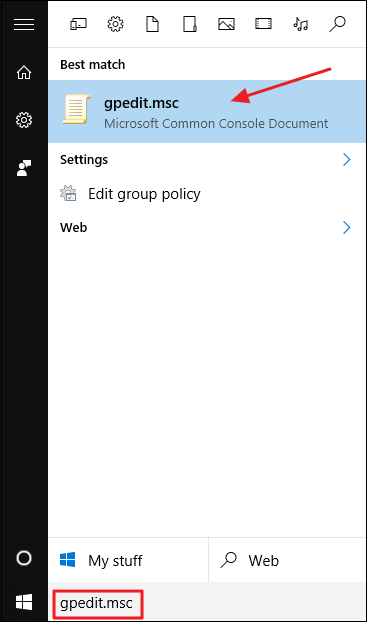
Step 2: Now, drill down to Computer Configuration > Administrative Templates > System > Logon.
Step 3: On the right, find the “Hide entry points for Fast User Switching” setting and double-click on it.
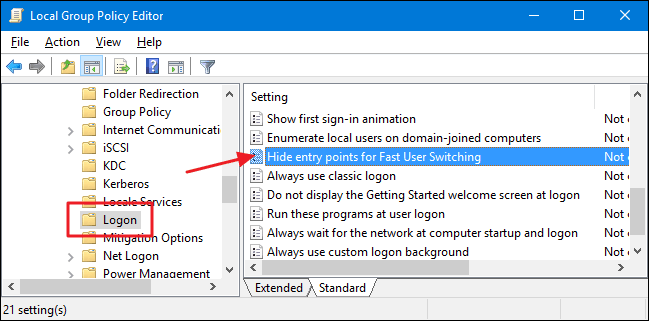
Step 4: In the properties window that opens, select the “Enabled” option, and then click “OK.”
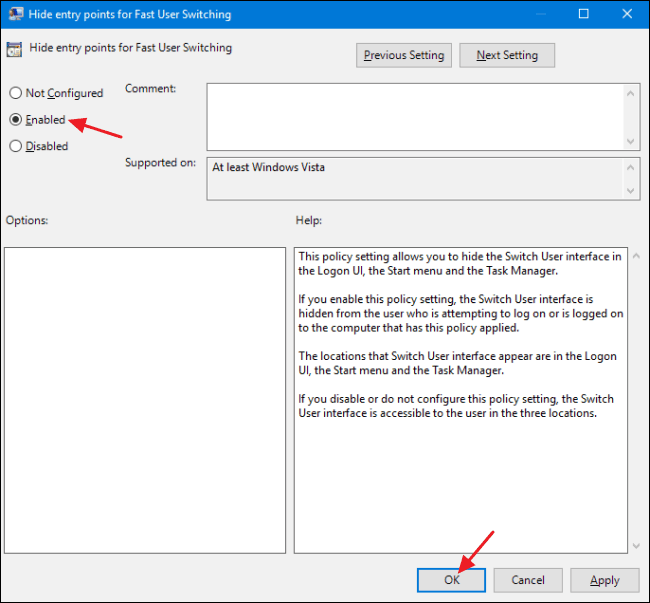
You can exit from the Local Group Policy Editor.
Conclusion
In this topic, we’ve covered all the information about Fast User Switching like:
What is Fast User Switching?
Why do we need it?
What are threats caused by it, etc.?
To successfully disable the Fast User Switching, carefully go through the steps given above because one little mistake can end up in malfunctioning of your computer as Windows Registry is a delicate tool to be handled.
I have tried these hacks myself and hope they will help you too.

Hello! My name is Lucas, and I am the creator of ursuperb.com. I’ve been writing about technology for almost 10 years now, and I love talking about tech news, reviews, and tutorials. I’m currently living in San Francisco, CA, and I’ve been blogging professionally since 2012. I love what I do, and I really enjoy interacting with people online. I believe in creating positive change for humanity, and I try to inspire others to do the same. You can read more about me here.
My favorite thing about Ursuperb is that I’m able to provide useful information to anyone interested in learning more about technology. No matter what kind of tech you use (computer, smartphone, tablet), you will definitely find something interesting to read on Ursuperb. So, let’s take a look at some of the topics I cover on Ursuperb:
1) How To Build An Online Business With WordPress
2) How To Make Money On YouTube Using AdSense
3) What Is Google Analytics? And Why Should You Use It?
4) How To Make Your Own Website Design Software For Free