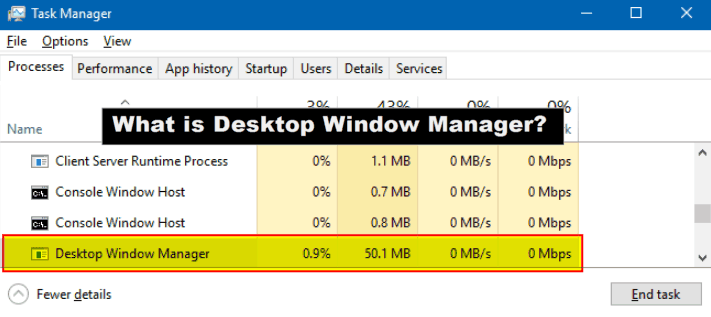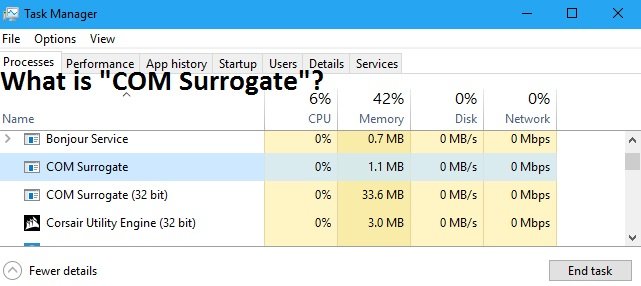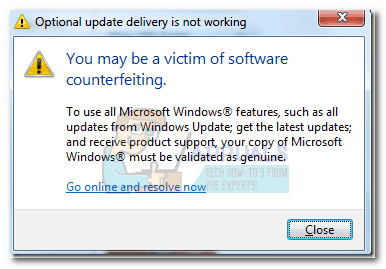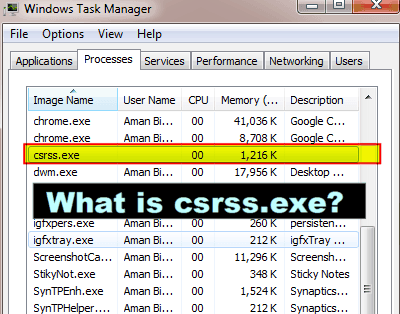How to Disable IGFXPERS? What is it?
This article will help you to know everything about igfxpers. Exe file includes what it is, how they get installed in your system, why it is used and how exe is not a valid win32 application. Exe file is corrupted and needs correction. The first option is to disable the igfxpers. You can refer the picture of command prompt in case you find difficulty. After re registry check if you are still getting error messages, if yes then you can check the next step. …
What is igfxpers?
Why they are used?
How to disable it?
If these questions are haunting in your mind then you are landed to the right place.
This article will help you to know everything about igfxpers.exe file including what it is, how they get installed in your system, why it is used, what are general igfxpers errors and how to disable it.
Many of you have noticed a file named igfxpers running in the task manager along with other processes.
Users will find it difficult to understand the process just by the name.
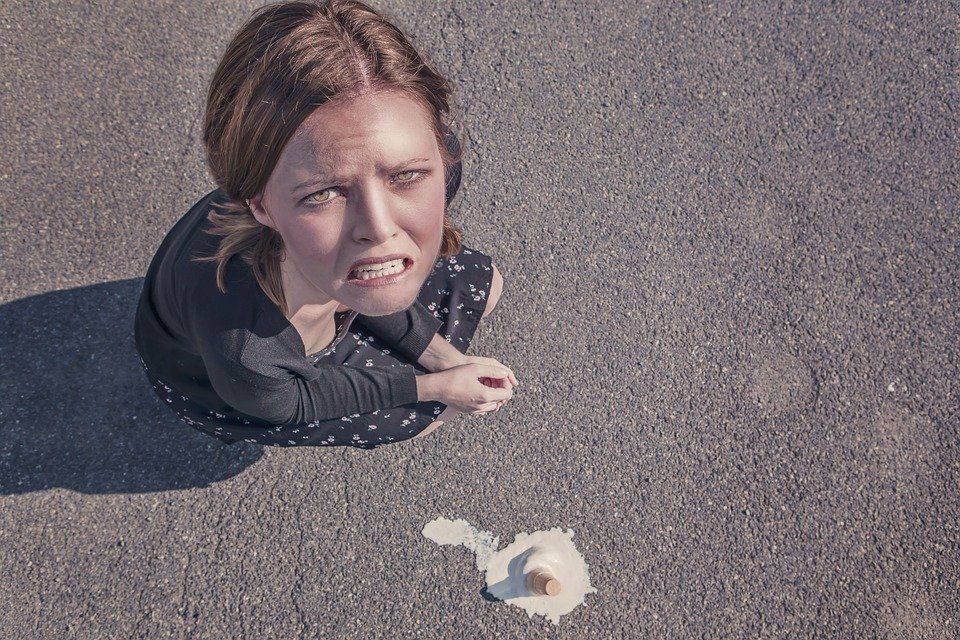
If your computer has an Intel processor then you should be aware of Igfxpers.exe file.
If you are facing any issues, let’s know about them deeply and see how we can disable it.
Igfxpers.exe is associated with Intel’s onboard GPU’s and Intel graphics card.
It is not a system or virus related file.
It gets installed in your system along with the Nvidia graphics card or any other graphics card which are for Intel-based chip motherboards. It is Intel’s obligatory component designed for UI.
It is an important file which has an important role in displaying Intel integrated graphics.
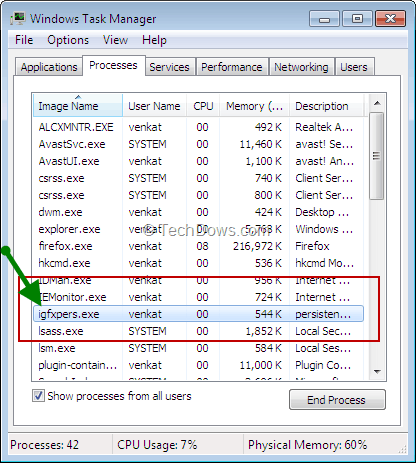
Sometimes, igfxpers file gets corrupted then it interrupts the system and users encounter various errors.
Many experts also claim that igfxpers is not important for Windows 7 or 8.
It can be safely disabled from the running system in easy steps. It is mostly used in notebook devices so disabling is not advisable.
Use of igfxpers
Igfxpers .exe is also known as Intel Common User Interface which is very useful in netbooks.
It helps in restoring native screen resolution after the system is shut down or restart.
This may not be the case with a notebook if the user terminates this process because the notebook resolution may be scaled differently.
Common error due to igfxpers.exe
Now you have a rough idea about igfxpers and its uses so let us look at the errors that generally users face due to them. If you have an idea about errors then it becomes easier for you to solve them on your own. Below is the list of error messages:
1) Igfxpers.exe entry point not found
2) Igfxpers.exe bad image
3) Igfxpers.exe system error
4) Cannot find Igfxpers.exe
5) Igfxpers.exe has encountered some problem and needs to close. We are sorry for the inconvenience.
6) Igfxpers.exe run time error
7) Igfxpers.exe unable to locate component.
8) Igfxpers.exe is not a valid Win32 application.
There may be other messages too which convey the same message that your Igfxpers.exe file is corrupted and needs correction. The first option is to disable the igfxpers.exe file if you don’t know how to fix it.
Procedure to disable igfxpers.exe file
Igfxpers.exe file is not a malware or any other type of virus; it is an .exe file present in all systems having Intel products installed in their PC.
If you think igfxpers is consuming battery, eating system resources and creating any other issues, then you can disable it in easy steps:
Step 1: Press Window and R key together to open the Run window. Type msconfig in the given text field and press enter key.
Step 2: Now go to the Startup tab from the main menu. Now uncheck the “Intel Common User Interface”. Click on the apply option given at the bottom to save the changes.
Now the igfxpers.exe is disabled. You will no longer find igfxpers in your task manager.
Open the task manager to recheck whether the file is disabled or not.
As mentioned above igfxpers.exe file is important as it is used in restoring native screen resolution after the system is shut down or restarted.
Let us look at some simple methods one by one to fix the error.
1) Scan your system for virus and malware
Malware and other bad viruses easily attack your program files installed.
It is not less than a sin to computer users.
If your program is infected with malware or any other bad program then you will encounter unexpected errors including igfxpers file error.
Best way to get rid of this problem is to install a good antivirus and scan the system properly.
2) Re-register igfxpers file
Now you are getting error messages due to the corrupted file of igfxpers, in this situation you are suggested to re-register the igfxpers.exe file. Below are the detailed steps of the re-registering process:
- Search for Command prompt and right-click on it, now select “Run as administrator”. You can refer the picture given below to understand it better.
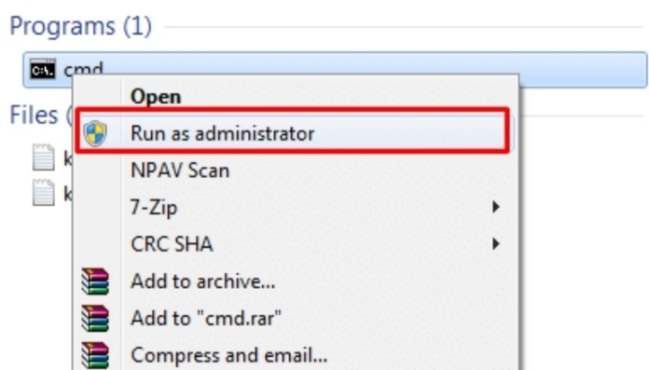
- In the given text area write the command regsvr32 C:\Windows\system32\igfxpers.exe and press enter. In most of the computers, the full path of igfxpers.exe is C:\Windows\system32\igfxpers.exe. You can refer the picture of command prompt in case you find difficulty.
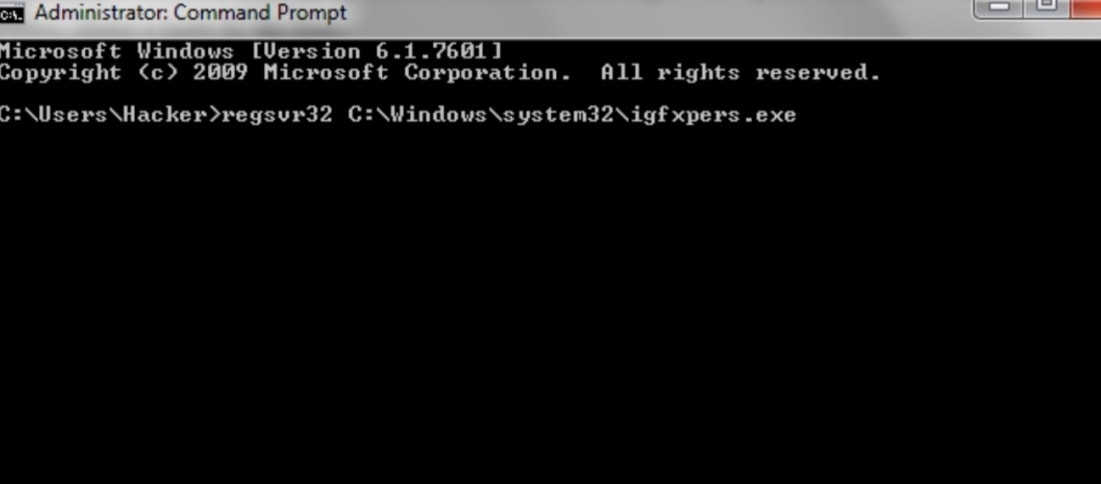
- After hitting the enter key, the above command will run and you will get a pop-up message informing you about the successful re-registry of igfxpers file.
After re registry check if you are still getting error messages, if yes then you can check the next step to resolve the error.
3) Cleaning junk files
Cleaning junk files has resolved many computer problems many times. It speeds up your system.
There are high possibilities that due to a large amount of junk files collected in your system, your igfxpers files are corrupted and showing error messages.
This is not a guaranteed solution but I advise you to give it a shot.
Here are ways to clean junk files
In your computer, there is an individual disk cleanup tool for all the drives present in the system.
Go to my computers, right-click on it and select properties.
There you will find disk cleanup option at the bottom of the pop-up message.
After clicking on it, junk files are calculated which you can clean by selecting all the files and click OK to proceed further. Repeat the same process for all the drives to clean them.
4) Update all the windows drivers
Many users miss the latest updates and use the outdated versions. After some time these outdated files starts encountering error.
It is suggested to install the latest windows updates.
This article helped you to understand better about igfxpers.exe, how to disable it and how to fix the errors in simple steps. I hope you are able resolve your problem due to igfxpers.exe file.

Hello! My name is Lucas, and I am the creator of ursuperb.com. I’ve been writing about technology for almost 10 years now, and I love talking about tech news, reviews, and tutorials. I’m currently living in San Francisco, CA, and I’ve been blogging professionally since 2012. I love what I do, and I really enjoy interacting with people online. I believe in creating positive change for humanity, and I try to inspire others to do the same. You can read more about me here.
My favorite thing about Ursuperb is that I’m able to provide useful information to anyone interested in learning more about technology. No matter what kind of tech you use (computer, smartphone, tablet), you will definitely find something interesting to read on Ursuperb. So, let’s take a look at some of the topics I cover on Ursuperb:
1) How To Build An Online Business With WordPress
2) How To Make Money On YouTube Using AdSense
3) What Is Google Analytics? And Why Should You Use It?
4) How To Make Your Own Website Design Software For Free