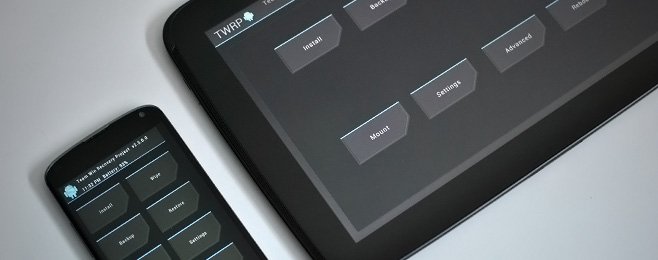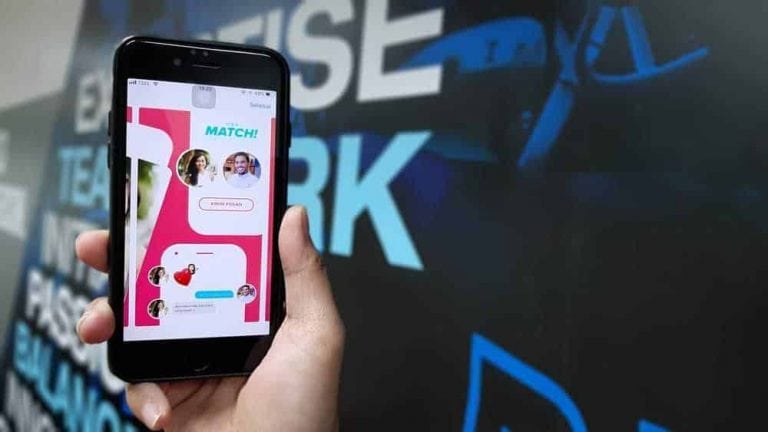How to Save Animated GIFs from Twitter?
All social media platforms allow us to download gifs. You can use ezgif. Com to download your favourite gif from twitter. Right-click on the gif, you will get an option of “copy video address” click that option. Paste the url in the search https://ezgif. Click the “share” option present below the gif. Click “share via tweet” option. You can download gifs in another way also by using “gifwrap you can download the mp4 file from your computer which you previously downloaded. You can also save gif from twitter using screen recording. Screentogif is a screen recording. …
Every 90s kid would know how we fantasized moving portraits from Harry Potter.
That dream has not yet fulfilled completely but a part of it for sure has been.
Thanks to GIFs we can share any emotion or feeling that can’t be expressed in words, can be shown using GIFs.
Of course, videos are always there but they take too much time to load and occupy too much space when we save them onto our phone. At the same time, we have to watch the entire video if we use videos. Thus began the era of GIFs.
Before long, funny, crazy or wild animated GIF images were all over the internet. Since they required limited space, it made sharing and storing them an extremely trivial task.
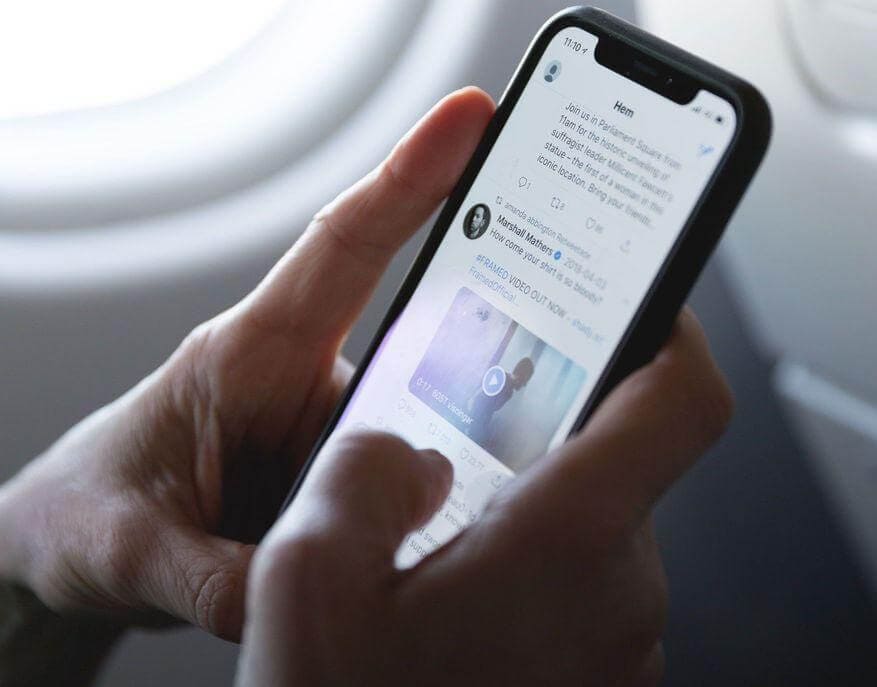
All Social Media platforms allow us to download GIFs. All you have to do is to open the GIF in a new tab, Right-click on the GIF and click “save image” option. When the “Save As” window appears, just make sure your GIF is being saved in “.gif” format. Next, open the file and it will be saved in GIF format.
But it is not so easy on Twitter, because to make tweets load faster Twitter converts GIFs to video files. While this may make their website and app run faster, it really complicates the saving process. Any GIF you want to save will technically be saved as a video file and have to be converted back to GIF format.
But don’t worry; we have multiple options for you to download your favourite GIFs from Twitter.
#1 If you want to save GIFs from Twitter on your Computer
Using Twitter from the laptop doesn’t help in simplifying the process to download GIFs. But there is a way. You can use EZGIF.com to download the GIFs. Here is the step by step procedure to download GIFs.
- Open any browser in your laptop. Visit the official Twitter website https://twitter.com/
- Login to your account and search for the GIF you wanted to save.
- Click on the “down-arrow” symbol that is present right next to GIF, on the top right corner. Then you will get options to “Copy link to Tweet” and “Embed Tweet”. You have to click on “Copy link to Tweet”. (or) Right-click on the GIF, you will get an option of “Copy video Address” click that option. The address will be copied.
- Now open a new tab. Go to the website EZGIF.com or copy paste this URL in the search https://ezgif.com/video-to-gif
- Paste the URL in the space provided at “upload video file”.
- Click “Upload video”. Leave the settings to default, else change them according to your requirements i.e. if you want only a limited portion of GIF then you can change timings.
- Click “Convert to GIF!” option. Next, along with your GIF lot of other options will be displayed below it, at the rightmost, you will have a “save” option.
- Click it. The GIF will be downloaded in “.gif” format to your computer.
Here are the images of the steps, just in case you got stuck anywhere.
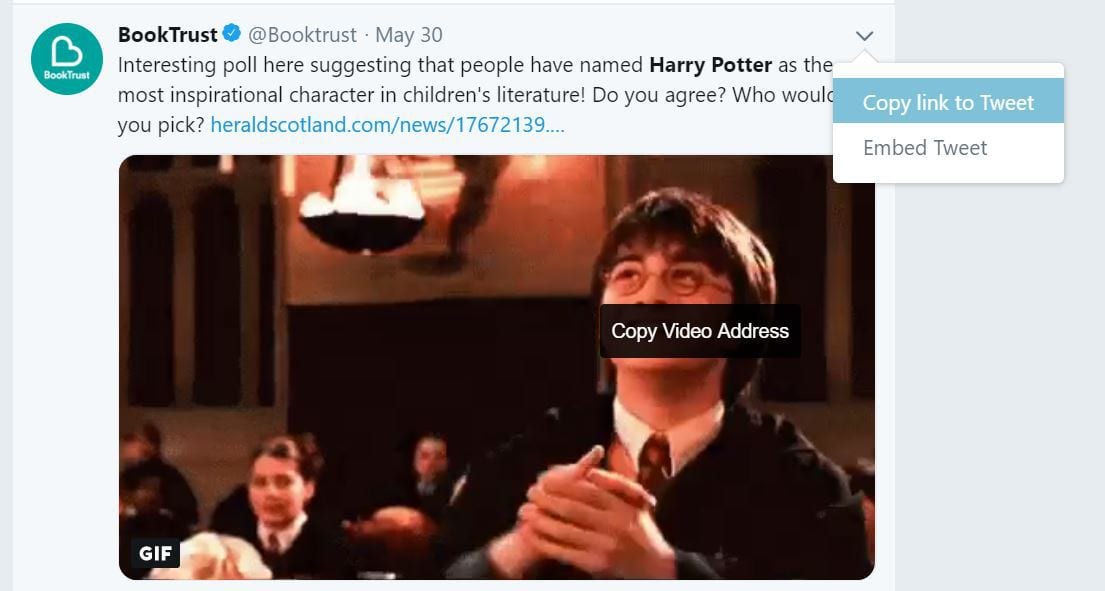
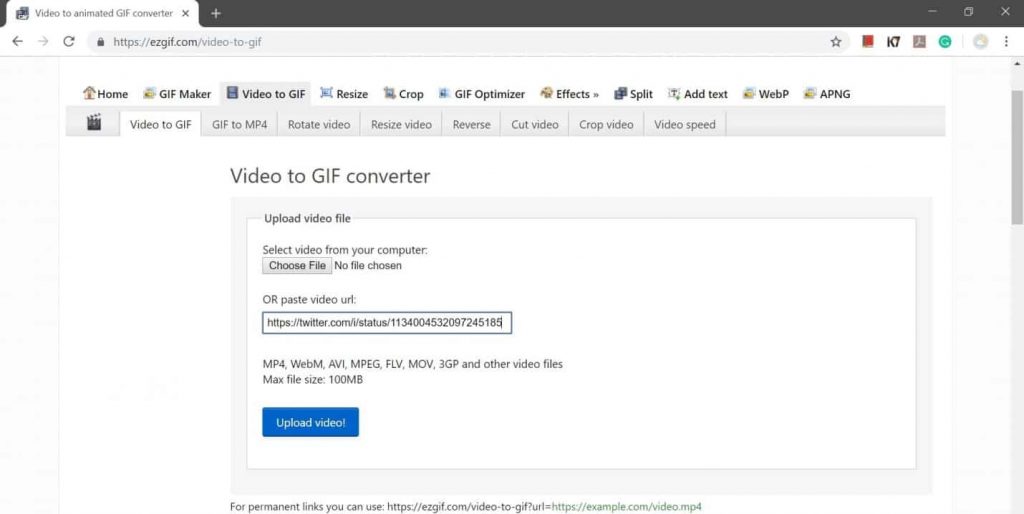
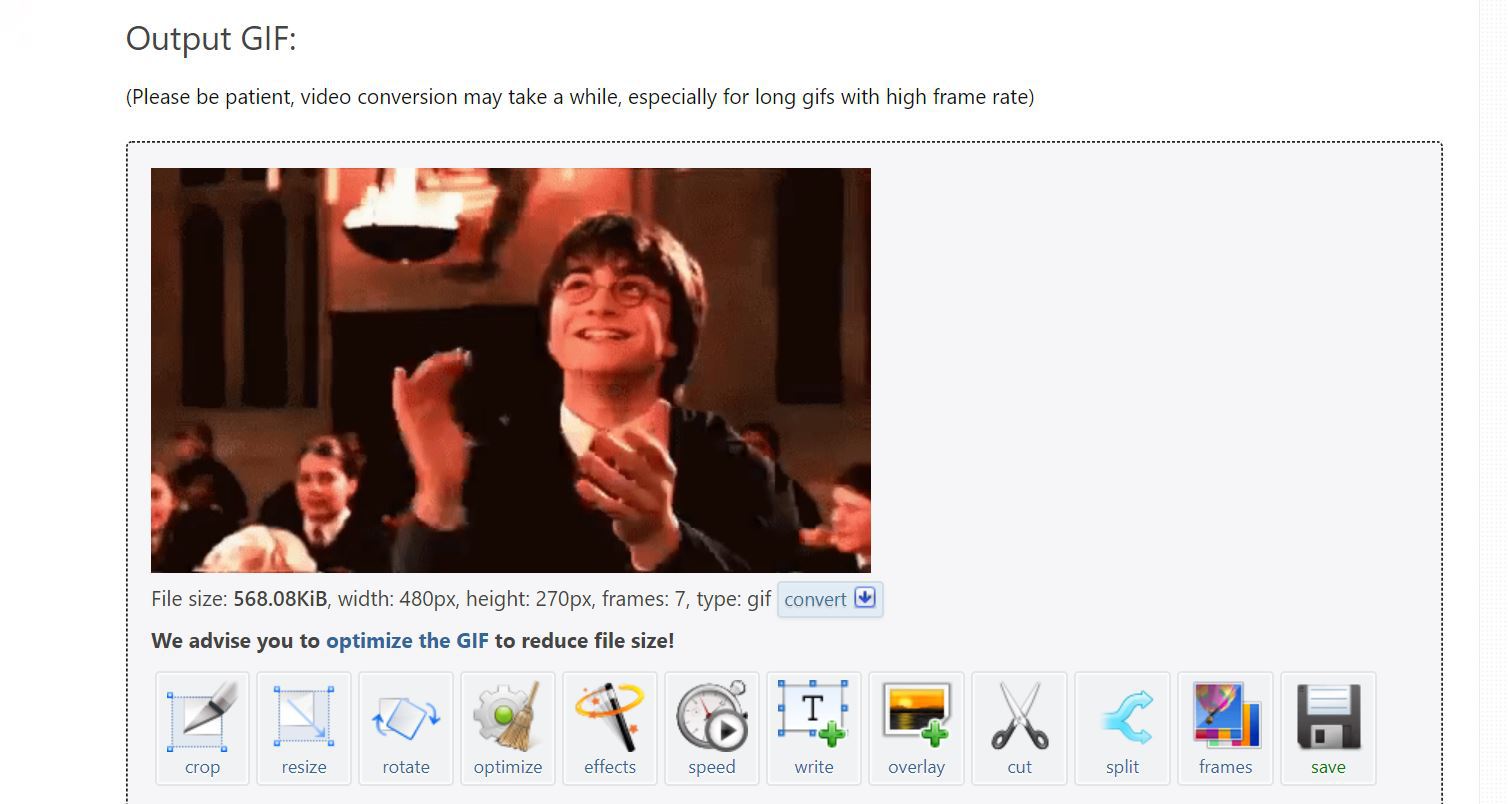
#2 If you want to save GIFs from Twitter from your Android device
Most of us will be using Twitter from the App on our mobile devices. In case you want to download GIFs on your phone, first, you have to download “Tweet2gif” app from the Google play store. Here is the step by step process
- Download and Install “Tweet2gif” app from the Google play store.
- Now open the Twitter app and search for the GIF you want to download.
- Below the GIF you will have a “share” option. Click it. From the options displayed choose “Tweet2gif” app option.
- Next, the “Tweet2gif” app will open with the link in the search space. Click “Download GIF” or “Download MP4” option. Your GIF will be downloaded.
- Instead of Steps 3 and 4 you can do link this also, Click the “down arrow” present at the top right corner of the GIF post. Click “copy link to Tweet” option. Open “Tweet2gif” app and paste it in the search space provided.
Next, click “Download GIF” or “Download MP4” option. Your GIF will be downloaded.
Here are the images in case you got stuck.
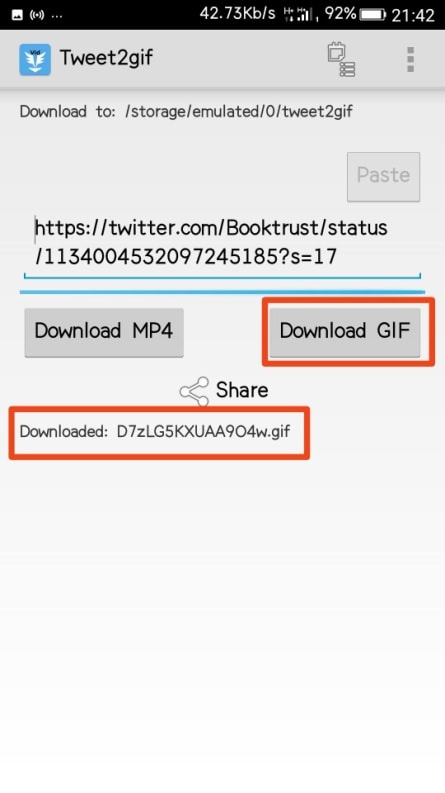
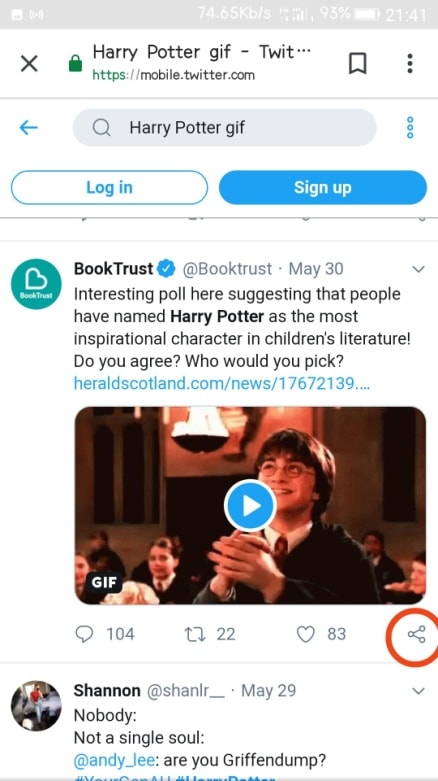
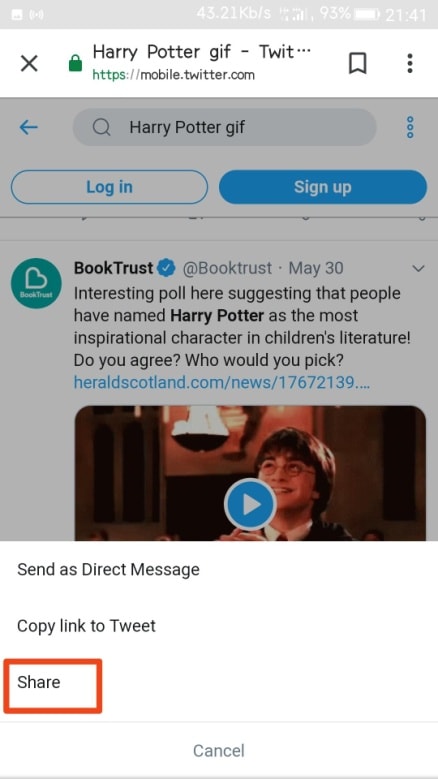
#3 If you want to save GIFs from Twitter to your iOS device
It can be a bit difficult for iPhone users because Apple store may not provide many apps which support GIF-downloading but still there are ways to do so. Here is the step by step process to save GIFs from Twitter onto your iPhone:
- Open your Twitter App and search for the GIF you wanted to save.
- Click the “share” option present below the GIF.
- 3 options will now appear, among them choose “Share via Tweet”.
- Click “copy link” option.
- Open any browser in your phone and go to the website “EZGIF.com”, visit “Video to GIF” panel. Paste the link in the space provided, click “Upload video” and next, click “Convert to GIF!”
- Next, the “save” option will be displayed below the GIF. Click it, and the video will be saved to your device.
Here are the screenshots in case you got stuck.
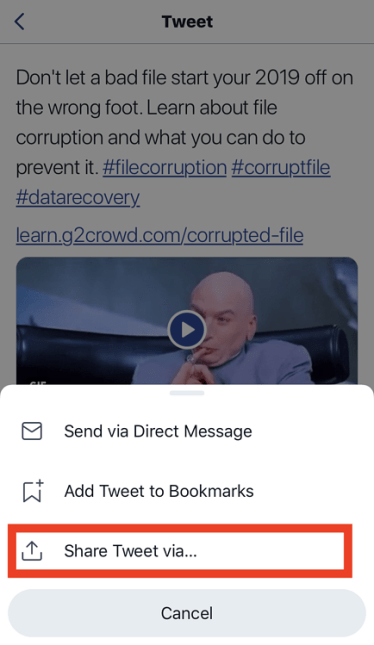
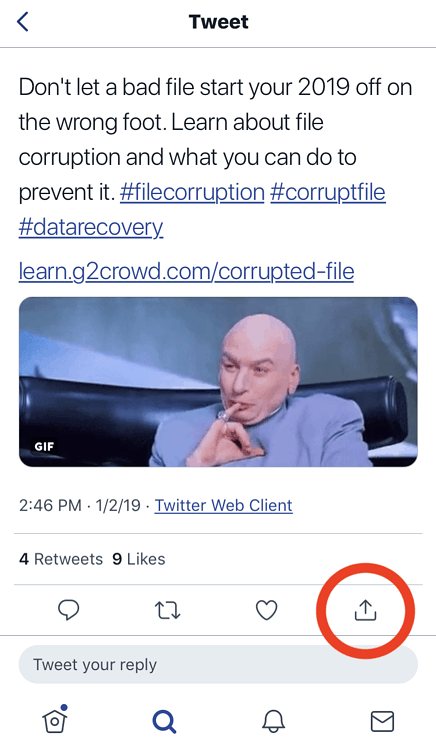
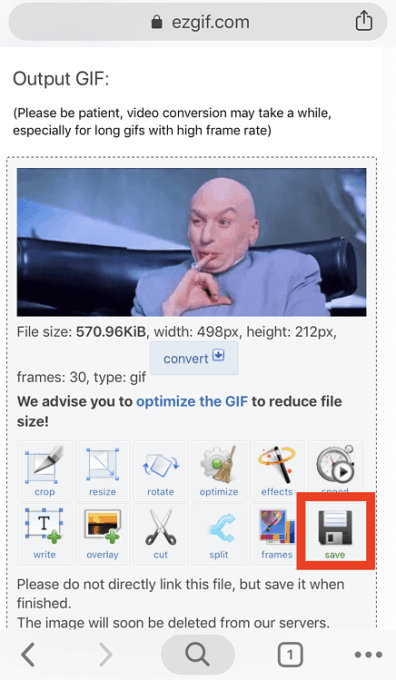
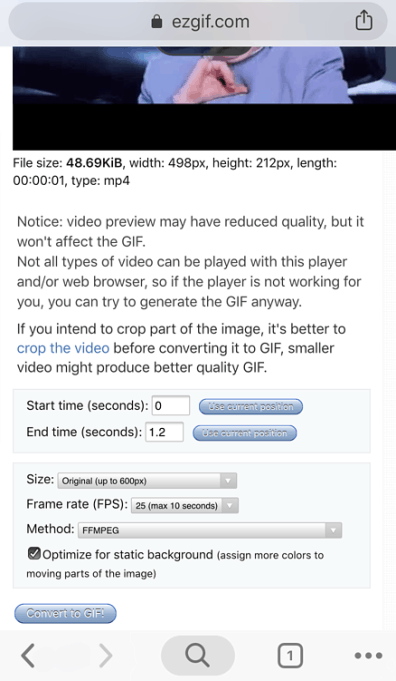
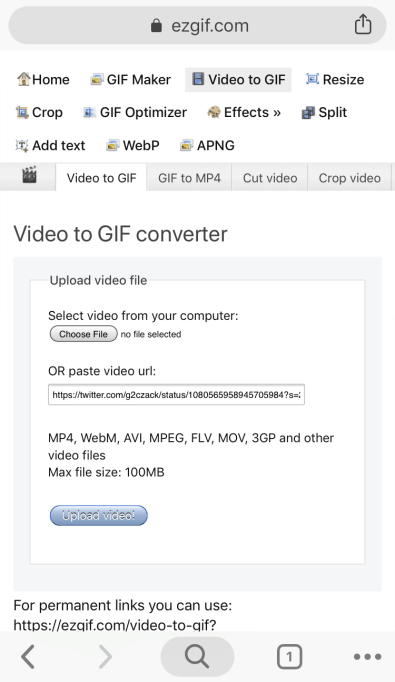
You can download GIFs in another way also by using “GIFwrapped”, a GIF search engine on iOS that also comes with the ability to convert Twitter GIFs into shareable ones.
Like on Android, copy the link, paste it within GIFwrapped “Use the Clipboard” feature, save the GIF to your library, and you can post and share the tweet within any app by using the built-in share feature of GIFwrapped.
#4 Search for same GIF online
This is the simplest way, but it may take time. Search for GIF online. Tumblr provides a good base, popular emotions and actions are simple to find by appending “gif” to the end of your search, like “dancing gif”.
When using the Google Image Search, you can track down any GIF by clicking “Search Tools” under the search bar, go to “Any Type” dropdown and select “Animated.” then you have to search for the one you want among those displayed.
You can use Reddit also to search for the GIFs. An easy place to start is the subreddit r/gifs, or by browsing the r/gifs Imgur landing page; Imgur is Reddit’s image hosting site of choice, and much of its content can be found there.
#5 Download as MP4, Then Convert
For some reason, you are unable to download Tweet2gif app or don’t want to download that app, then you can download the file as MP4 and then convert it into GIF by using EZGIF.com site.
You can download GIF from Twitter as a video by using the “twdownload” website (https://twdownload.com/). Go to Twitter and search for the GIF you wanted to download, copy the link of the GIF. Then go to the above-mentioned website and paste the link in the space provided. Click download. Next, the file will be ready, and you can download the MP4 file.
Now to convert this MP4 file into GIF, visit “ezgif.com”, go to “video to GIF” panel. Choose the MP4 file from your computer which you previously downloaded. Click “Upload video!”. Next, click “Convert to GIF!”, your GIF will be ready. Now click “save”.
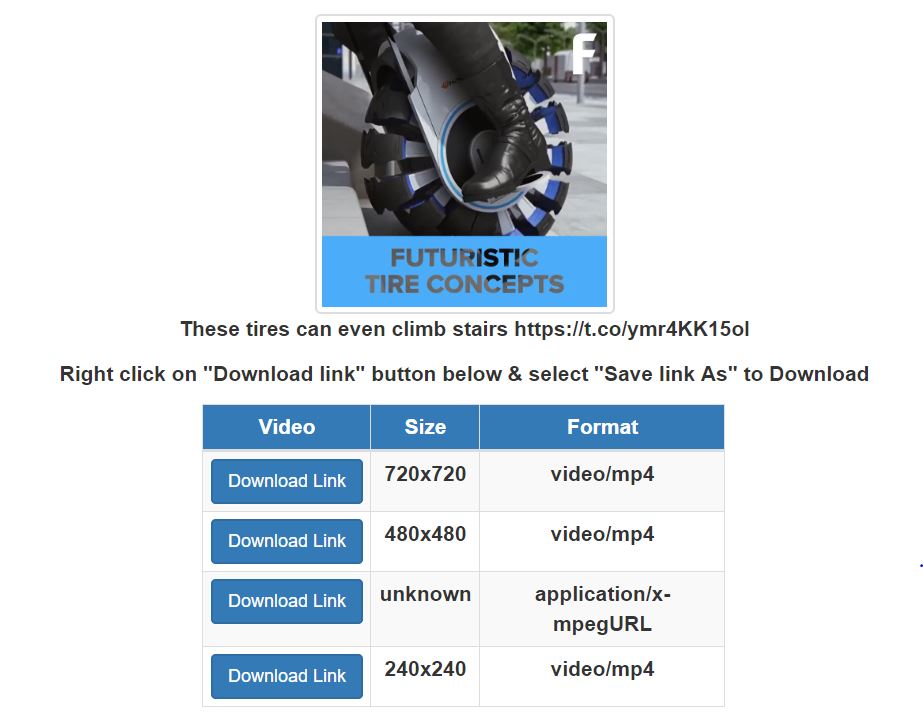
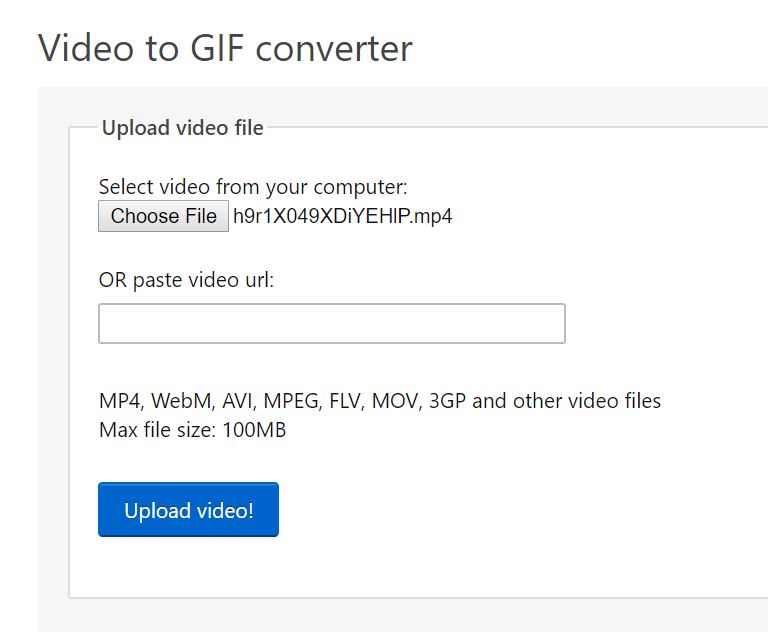
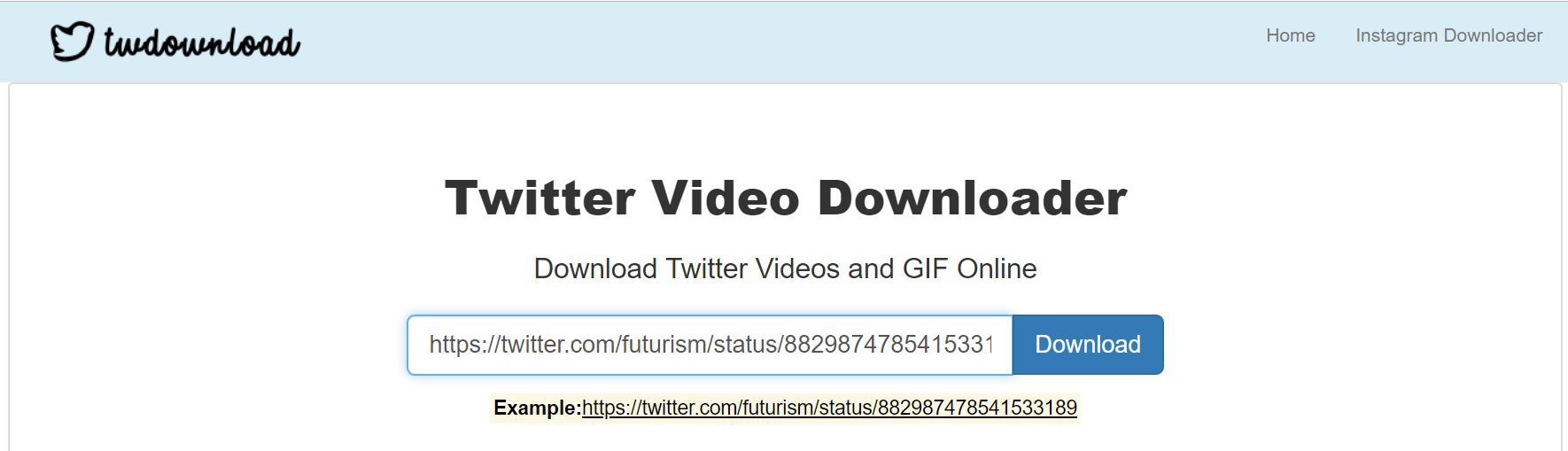
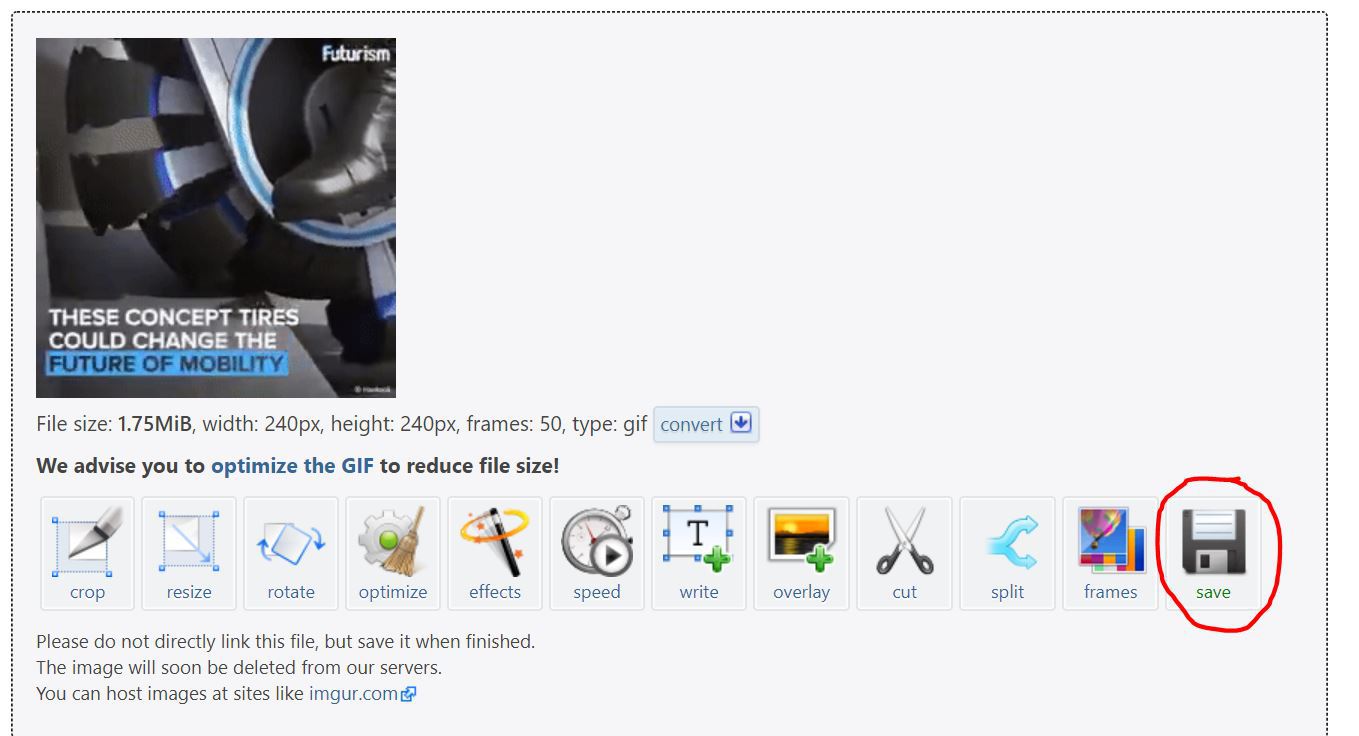
#6 Save using Screen Recorder
You can also save GIF from Twitter using Screen Recording. This may be difficult, to time it correctly, but you can give it a try if all the above options didn’t work. For this, you have to first, download screen recording Apps like AZ Screen Recorder, Super Screen Recorder, Mobizen Screen Recorder, etc. For some phones Screen recorder will be inbuilt, and then you can use them.
One such app is ScreenToGif for laptops. The App presents you a simple menu that displays the app’s four key functions:
a) Recording your screen and turning that into a GIF,
b) Transforming the images you are currently taking via the webcam into a GIF,
c) Launching a digital whiteboard and turning your scribbles into a GIF, and
d) A general editor you can use to take existing files (like MP4 videos) and make them GIFs.
For recording, click the recorder icon and a little window overlay will appear, that you can resize around the area you want to capture. Set your desired frames-per-second and start the recording. When you stop recording, ScreenToGif launches its editor and automatically loads whatever it is you just captured. You can do all the editing and save the file.
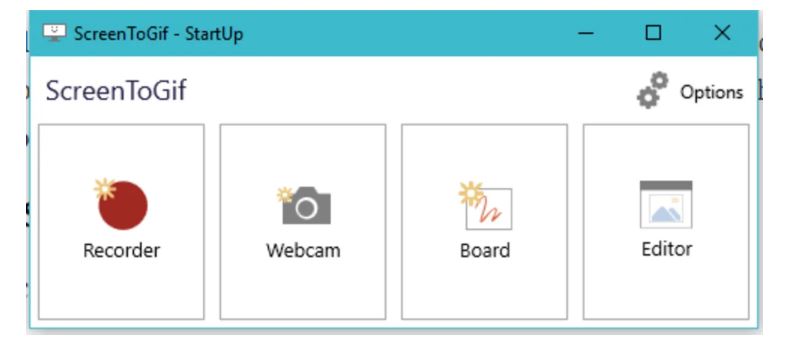
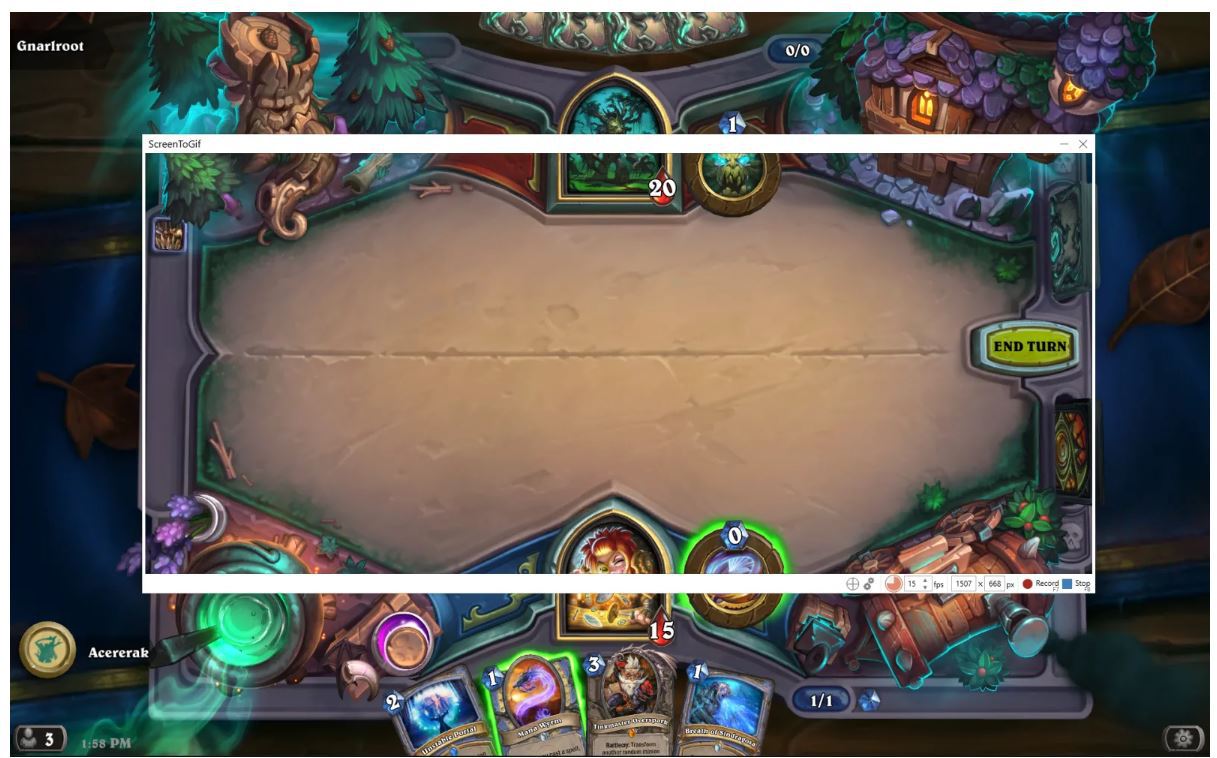
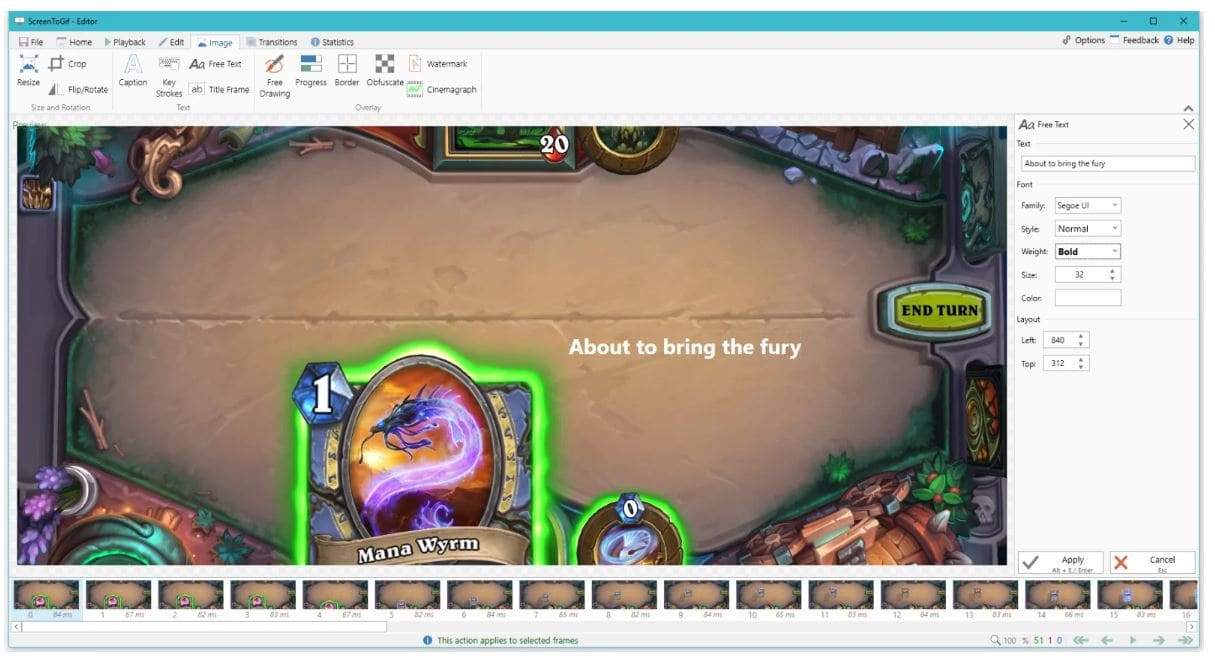
There are many other Screen recording apps for Android, using which you can download GIFs from Twitter.
Now you don’t have to search for your favorite GIF files here and there as you can simply store them in your android, iOS device or in your computer. So whenever you need them, you can easily attach the file and send to your friends and relatives on the go.

Hello! My name is Lucas, and I am the creator of ursuperb.com. I’ve been writing about technology for almost 10 years now, and I love talking about tech news, reviews, and tutorials. I’m currently living in San Francisco, CA, and I’ve been blogging professionally since 2012. I love what I do, and I really enjoy interacting with people online. I believe in creating positive change for humanity, and I try to inspire others to do the same. You can read more about me here.
My favorite thing about Ursuperb is that I’m able to provide useful information to anyone interested in learning more about technology. No matter what kind of tech you use (computer, smartphone, tablet), you will definitely find something interesting to read on Ursuperb. So, let’s take a look at some of the topics I cover on Ursuperb:
1) How To Build An Online Business With WordPress
2) How To Make Money On YouTube Using AdSense
3) What Is Google Analytics? And Why Should You Use It?
4) How To Make Your Own Website Design Software For Free