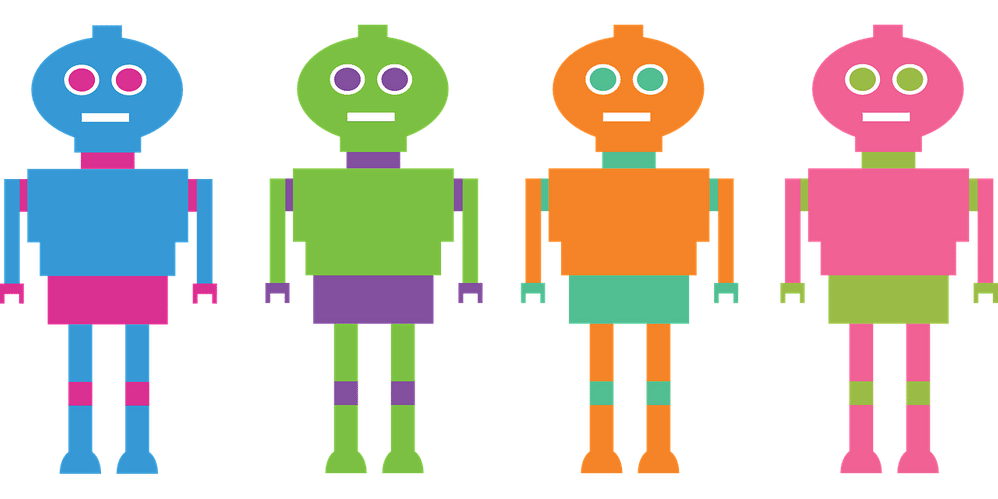How to Downgrade Any App on Android Without Losing Any Data
Method 1: let’s start with something easy and less time-consuming. It involves using the app called “app downer” to install apk files of the previous version in an if you have done everything correctly, then you will see the screen as in the picture above. Now you can use the downgraded version of the app without losing the data. Apk adb shell pm install -r -d /sdcard/nova. If you did everything correctly then you should be seeing the screen. …
In the current world everyone uses either iPhone or Android and that is to be expected after-all without these devices life is just dull and pale and these devices really help us to make our jobs easier and there are tons of apps that allow us to make specific tasks easy to handle.
Speaking of Apps sometimes some of the developers release updates and to keep up with the app we update the apps but some of there features just get removed and the purpose of the app finishes in our eyes hence we either want an Alternative or downgrade the same app.
The latter choice is more favorable, but the issue is sometimes we can’t downgrade the app; otherwise, our data will be lost, so what to do.
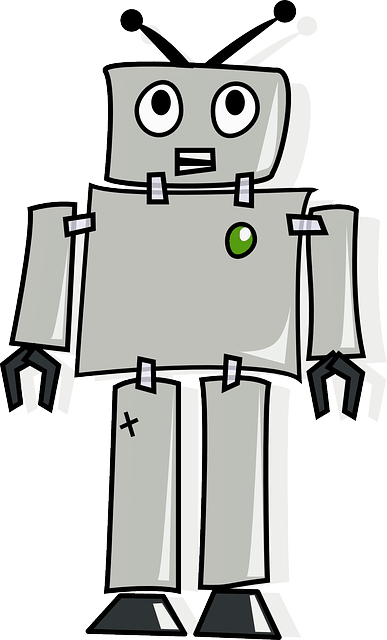
This is one of those problems in which many people want to solve the issue, but the solutions are low in quantity.
However, you don’t have to worry we have compiled and tested two methods that can help you to downgrade any Android app without Losing your precious data.
So without further wait, let’s roll:
Method 1:
Let’s start with something easy and less time-consuming. This method involves using the app called “App Downer”, this app is used to install Apk files of the previous version in an android without removing the data of the app.
Now then let’s start:
Step 1
Firstly let’s enable the option “install apps from unknown sources” to do that navigate to Settings -> Security -> Device Administration -> Unknown Sources.
Step 2
Now, next we will download the “App Downer” the link is “https://forum.xda-developers.com/android/apps-games/root-appdowner-downgrade-apps-easy-t2828705” as you could guess this app is available on Xda-developers.
Step 3
After downloading the APK, install it and then open it from your Home screen.
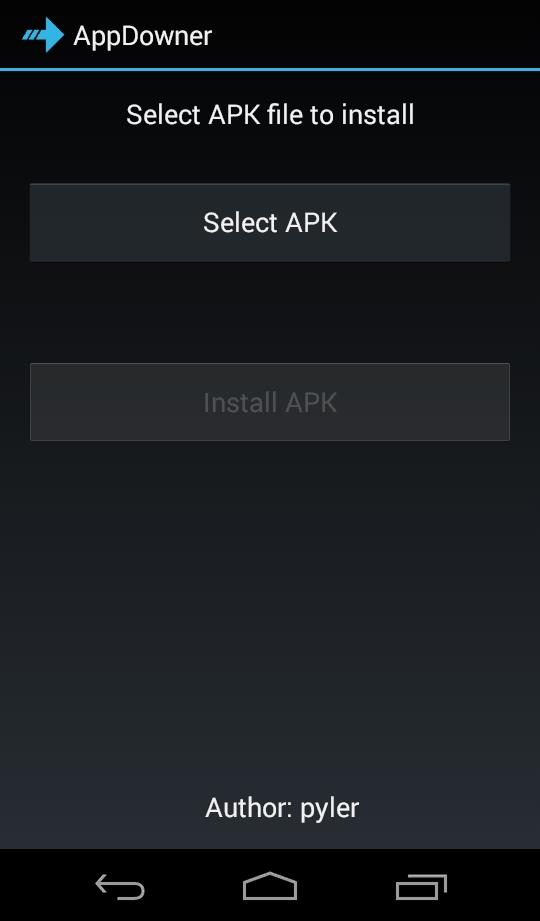
Step 4
After opening the app you could see the screen as in the picture above. Now tap on “Select APK” and then select the APK file of the app you want to downgrade (Download the intended version of the app from Google search).
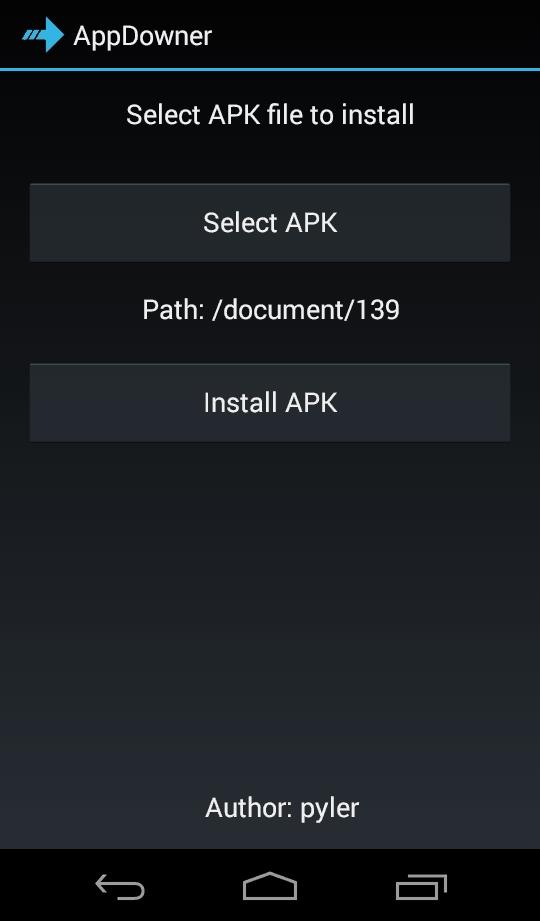
Step 5:
Now, the “Install APK” option should be available now tap on the “Install APK” option and let it install. It will take some time so wait a moment.
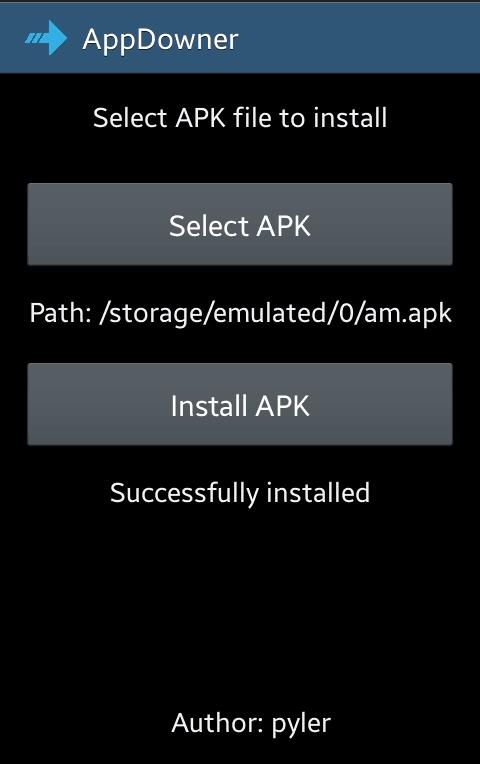
If you have done everything correctly, then you will see the screen as in the picture above and now you can use the downgraded version of the app without losing the data. This method is tested on many apps, and it works on almost every app it also works on the “Play Store” app
Method 2:
This method is a little complex and might be a little confusing for some people so we will try to make it easy to understand as much as we can.
Prerequisites
Now before we start the process of downgrading we have to download some tools we will need in this process please download these tools and install it on the computer and Android. Here is the list:
- Now you need ADB drivers on your computer you can get them from either Minimal ADB & Fastboot or the official Google binaries. We recommend the latter (official Google binaries).
- Now we have to enable USB Debugging on your Android device. So to do that, navigate to “About phone” in your Android’s settings, and then tap on “Build number” seven times to enter the developer mode. Now you are in Developer mode, and Developer Options are available on your device. Now navigate to “Developer Options”, and Finally turn on “USB Debugging”.
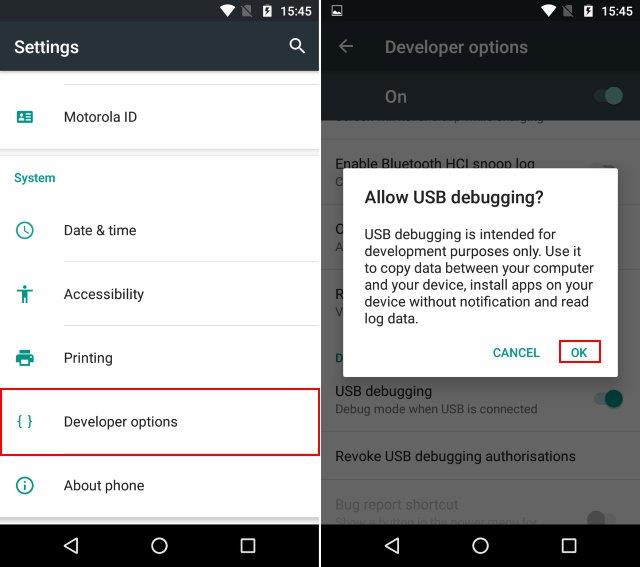
Process:
We will assume that you have all the tools and satisfied all the Prerequisites. Now then the real process starts here so roll up your sleeves and let’s dive right into it.
Follow the steps below to downgrade the app without losing the data:
- The first step always is to Download the desired APK of the app that you are looking to downgrade. You can do this by searching for it on Google or APKMirror or some similar sites which provide APK files. For the sake of easiness, let’s assume that we have an APK named nova; let’s assume that the installed version is v5.4-beta4. Now paste the APK file into the folder where you had downloaded and extracted the ADB drivers.
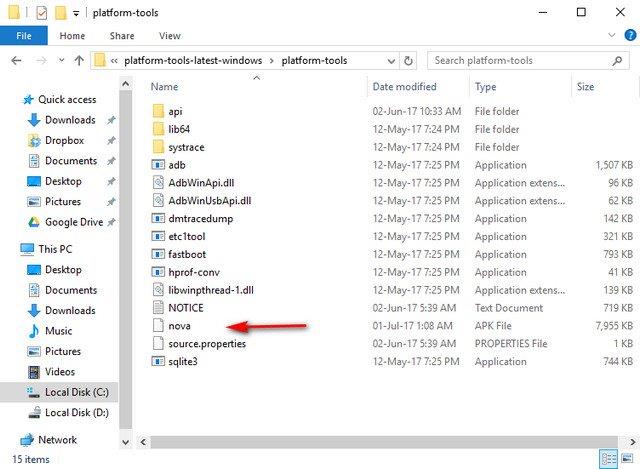
- Now then while pressing the Shift key on your keyboard right-click any space on this folder. From the menu that appears, Left-Click on “Open PowerShell window here”.
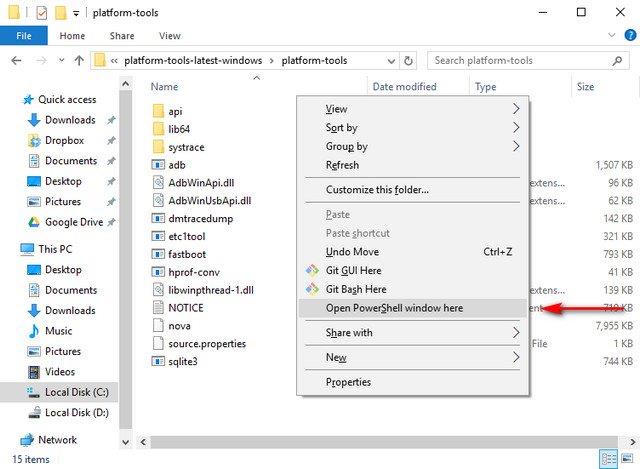
- Now you should be seeing a window just like in the image below, In this window, run the following commands:
adb push nova.apk /sdcard/nova.apk
adb shell pm install -r -d /sdcard/nova.apk
Note: Change the “nova.apk” to the app you downloaded so it will be like “App-name.apk” .
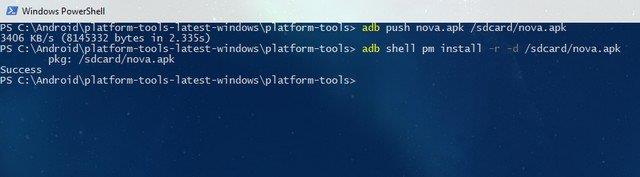
Finally, if you did everything correctly then you should be seeing the screen as shown in the above picture. Now let’s check if it was a success.
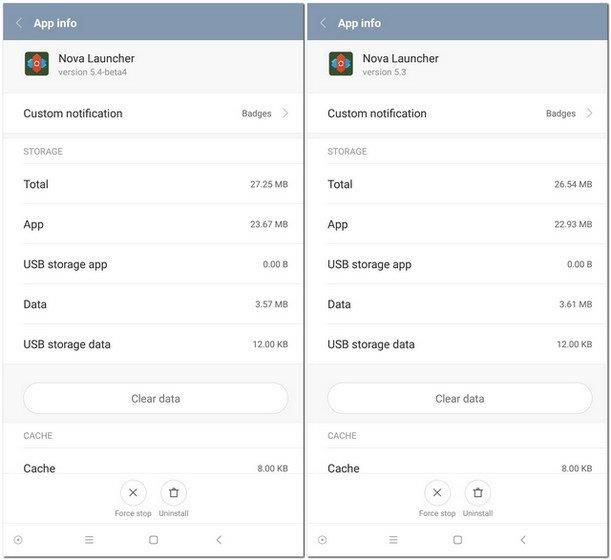
And voila This was a success now you have successfully downgraded your favorite application without losing your data
Explanation
You can skip this part if you are not interested but for those who are interested in how we did this?
Well here is the proof.
ADB has a lot of control over your android device it is like an administrator account on the device which has access to many things we usually can’t even touch so that’s why we used ADB to downgrade the app.
Now we will explain the command line:
Adb push nova.apk /sdcard/nova.apk
adb shell pm install -r -d /sdcard/nova.apk
In the first command line, we used ‘push’ command to push the file to out internal storage from the computer.
Then in the second command line, we used ‘pm’ which calls the Package Manager on the device. And then we used “install” obviously to install the application on the device. Now “-r” Represents “retain data” it means to retain the data while executing this command line. And finally “-d” means to “downgrade” literally what you are trying to do.
Conclusion:
Downgrading your apps may seem like a difficult thing to understand. Reverting to an older version of an app may seem like the best thing to do, but what if you don’t want to lose any of your data? Fortunately, with some of the apps we’ll be talking about, you don’t have to—and you can downgrade them to a previous version without risking any of your data.
These two methods are tested and are working for every version of widows up to this date.
We hope that this article helped you to downgrade your favorite app,
Thank you for Reading.

Hello! My name is Lucas, and I am the creator of ursuperb.com. I’ve been writing about technology for almost 10 years now, and I love talking about tech news, reviews, and tutorials. I’m currently living in San Francisco, CA, and I’ve been blogging professionally since 2012. I love what I do, and I really enjoy interacting with people online. I believe in creating positive change for humanity, and I try to inspire others to do the same. You can read more about me here.
My favorite thing about Ursuperb is that I’m able to provide useful information to anyone interested in learning more about technology. No matter what kind of tech you use (computer, smartphone, tablet), you will definitely find something interesting to read on Ursuperb. So, let’s take a look at some of the topics I cover on Ursuperb:
1) How To Build An Online Business With WordPress
2) How To Make Money On YouTube Using AdSense
3) What Is Google Analytics? And Why Should You Use It?
4) How To Make Your Own Website Design Software For Free